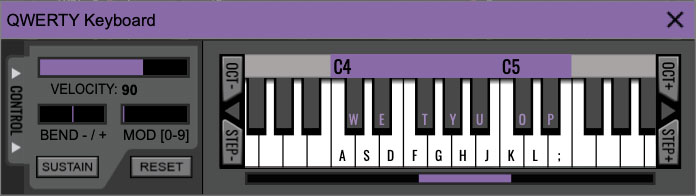
If you don't have a MIDI keyboard attached to your computer, the standard QWERTY computer keyboard can be used to play notes - we're pretty sure you've got one of those! We'll refer to this as the "MTK." Following is a list of MTK keyboard modifiers and functions:

Opening and Closing the MTK - click the the circular keyboard icon in the top toolbar. To close the MTK, click the keyboard icon in the top toolbar, or click the X in the top right corner.
Play Notes- To trigger notes, simply press the corresponding computer keyboard key or mouse click the onscreen keys.
Adjust Currently Visible MTK Range- Slide the purple scroll bar horizontally to adjust the currently visible keyboard range.
Adjust Overall Visible Keyboard Range- Clicking and dragging the right edge of the MTK window allows the overall size of the window to be adjusted. This lets you view more or less of the onscreen keyboard. Note that the MTK window's borders cannot exceed the overall outside dimensions of the Solovox window.
Shift Range Up/Down Octave- Click the Oct- and Oct+ buttons at the top left and right of the onscreen MTK. The current range is displayed above the keyboard.
Shift Range Up/Down Semitone- Click the Step- and Step+ buttons at the bottom left and right of the onscreen MTK. The current range is displayed above the keyboard.
Hide/View Controllers- Clicking Control at the far left hides and displays velocity, bender, mod, and sustain control parameters. Hiding the control view makes more space available for the keyboard.
Set Note Velocity- Note velocity has no effect (Solovox does not respond to velocity).
Pitch Bend- Pitch bend has no effect (Solovox does not respond to pitch bender messages).
Mod Wheel- To add mod wheel modulation, press the number keys from 0-9 (above the character keys) while playing a note. The modulation amount will vary from none (0) to full modulation (9). Note that modulation will "stick" at the selected number; to disable modulation, click the 0 key. Mod can also be engaged by clicking the mouse in the mod bar area.
Sustain- The Sustain button mimics the functionality of a standard sustain pedal. Click the [TAB] key to engage sustain, or [SHIFT]+[TAB] to lock it. The Sustain button can also be engaged by mouse clicking it.
Reset- Initializes all MTK parameters including keyboard range and control parameters.