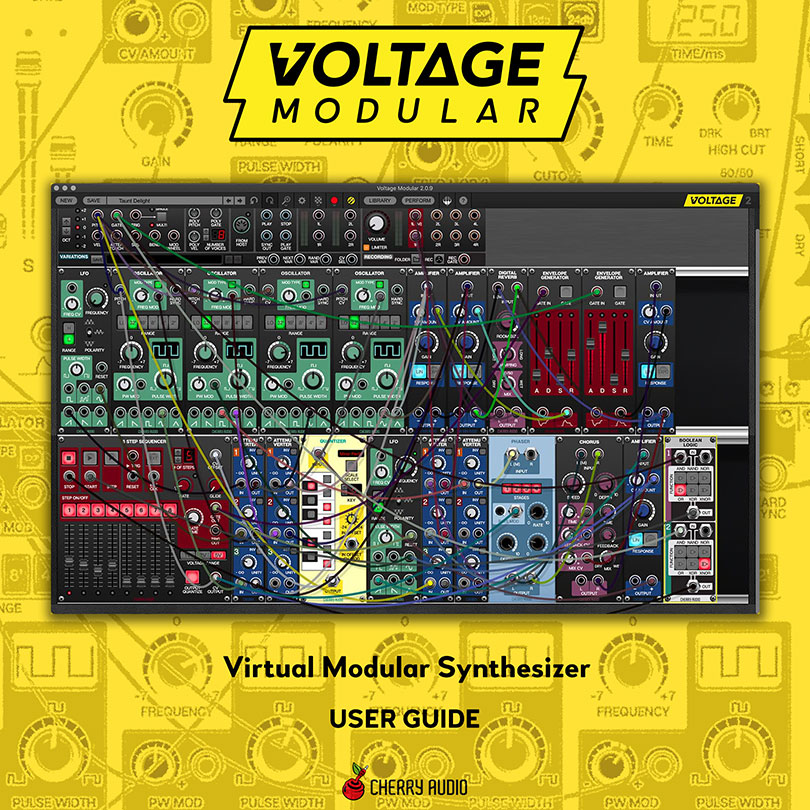
Thanks for choosing Voltage Modular! We’re sure you’ll have a blast creating amazing sounds with what we feel is the finest virtual modular synthesis system available.
If you have some experience with hardware modular synthesizers, you’ll likely jump right in and get cookin’, but if you’re new or need information about specific functions, this is where you'll find it. This guide won’t cover the functions of specific modules, but it will explain all of Voltage Modular's basic underlying functionality: preset loading and saving, adding and moving modules, the Voltage Module store, and more - essentially everything except how individual modules work.
Compatibility
Mac OS: Voltage can run as a standalone application or an AU, VST2, VST3, or Pro Tools AAX virtual instrument. It can also run as an effects plug-in in the aforementioned formats.
Windows: Voltage can run as a standalone application or as a VST2, VST3, or Pro Tools AAX virtual instrument. It can also run as an effects plug-in in the aforementioned formats.
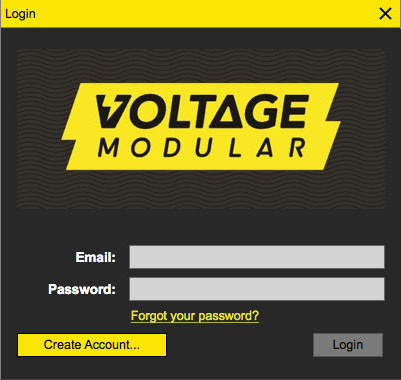
User Account Log In
To use Voltage Modular, you’ll need a user account. If you haven’t yet created one, click the Create Account button which automatically opens the Cherry Audio website where you’ll be walked through the easy-peasy process. Once a user account is set up, simply enter your email and password in the appropriate fields to start using Voltage Modular.
Voltage Modular Install and Copyright Protection
Voltage Modular’s copyright protection uses an advanced encryption scheme that customizes the primary app and modules for use on your computer only. You'll need an active internet connection during initial installation of the primary app, modules, and sound presets, but once installed, you're free to go off the grid, eat organic spelt in a field, and power your music computer with a generator hooked to your stationary recumbent bike. (Voltage Modular is licensed for use on up to four computers. Users can log into their accounts to control which computers are licensed.)
Configuring Standalone Version MIDI and Audio I/O
Voltage can be used as a standalone application with or without a hardware keyboard or pad control. With its Musical Typing Keyboard, multiple note and trigger sequencers, you can make a heck of a lot of music without even plugging in a keyboard. To use a hardware keyboard or pad controller, click the gear icon to open Settings.

Click the Audio tab:

… then check the box for the appropriate USB controller in the Active MIDI Inputs area.
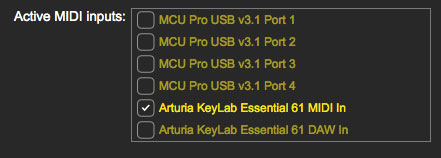
Audio inputs and outputs can also be set in this tab. Voltage will typically default to built-in system audio outputs, but clicking the pop-up window will display all other available audio hardware. The audio input can also be set here, but it’s not necessary unless you intend to use Voltage’s audio in jacks to process external audio (more on this in the I/O Panel section).
Getting Up and Running
If you’re new to modular synthesis and just want to start making sounds, have a look at the following video. It gives a quick overview of loading presets, adding, moving, and patching modules, and more.
Technical Assistance
Cherry Audio's unique online store and automatic updating should make operation a smooth experience, but if you run into any issues or have questions, you can discuss issues online at the Cherry Audio forums at:
https://forums.cherryaudio.com/viewforum.php?f=8
... or you can communicate directly with our surly and uncooperative outgoing and friendly tech support staff at: