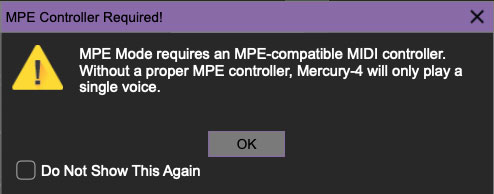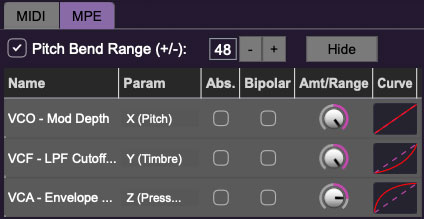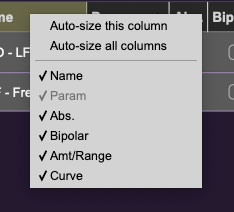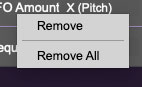Mercury-4 supports MPE, short for "MIDI Polyphonic Expression." It's a specialized MIDI protocol enabling multidimensional controllers for controlling multiple parameters of individual notes. MPE specifies the MIDI messages used for three dimensions of control, regardless of how a particular controller physically expresses them. MIDI channel 1 is used as a master channel for global pitch bend, aftertouch, etc.; MPE utilizes MIDI channels 2-15 for the remaining controller data.
To enable MPE mode, click the MPE icon in the top tool bar (next to the MIDI assignment button). If you don't see the MPE button in the tool bar, you'll need to enable MPE in settings by clicking the Settings gear (next to the magnifying glass in the purple top menu strip), clicking Interface, then checking the Enable MPE Mode box at the bottom. Exit the Settings menu by clicking the X at the top right.
MPE Control Tab
With MPE mode enabled, the MPE icon will be visible in the top tool bar, next to the MIDI button.
Do not enable MPE mode if you're not using an appropriate MPE controller - Mercury-4 won't play correctly with a standard controller while in MPE mode.
A MPE Enabled icon appears beneath the Assign Mode buttons to make things extra clear.
Click the MPE button in the purple top menu strip to reveal the MPE configuration tab.
Pitch Bend check box and Range controls- At the top of the tab is a checkbox which enables pitch bend; to its right is the pitch bend range control. Its default setting is 48 semitones (four octaves). For best results you will need to match this number with your MPE controller's pitch bend setting (most MPE controllers default to 48 semitones).
IMPORTANT: If MPE mode is enabled, you must use a MPE controller set to ”Lower Mode” to achieve full MIDI control. If you're using a non-MPE MIDI Controller, or the QWERTY Musical Typing keyboard, only one mono voice will trigger.
Show/Hide Button - Clicking the Show button in the MPE panel highlights all of the available MPE mappable control sliders for the Mercury-4 with blue overlays. Click the Hide button to hide them. To map a control slider, right-click or [OPTION]+click (Windows)/ [CONT]+click (Mac) the slider you wish to map. This reveals the controller mapping menu. Select MPE Assign.
Options are:
X (Pitch)
Y (Timbre)
Z (Pressure)
Note: Some MPE controllers such as the Roli Seaboard may have as many as five dimensions of expression. Mercury-4 utilizes the three standard dimensions: Pitch, Channel Pressure, and Timbre. Also, not all MPE controllers are equipped with a master/global pitch bender.
Once mapped, the Name and Parameter will be visible in the MPE tab. A yellow square indicator (X,Y,Z) also appears atop each of the mapped controls.
MPE Tab Columns
Name- Displays the name of the parameter being controlled.
Parameter- Displays and allows selection of the three controller types: X (Pitch), Y (Timbre), and Z (Pressure).
Absolute- Sets the Amt/Range of the controller to absolute or relative control.
Bipolar- Enables bipolar controller, i.e. the ability to add and subtract the parameter amount, as opposed to positive only.
Amount/Range- Sets the intensity of control range. If set to Absolute mode, two knobs appear for min/max settings.
Curve- These allow the customization of how controller data affect the movement of onscreen controls, ranging from exponential to linear to logarithmic curves.
MPE Tab Column Configuration Right-Click Menus
Right-clicking anywhere in the top row (Name, Type, Value, etc.) displays the column configuration menu.
Auto-size This Column- Automatically resizes so that all text in this column is visible.
Auto-size All Columns- Automatically resizes all columns simultaneously so that all text visible.
Column View Filters- Clicking any of these will hide or show the respective columns.
MPE Tab Parameters Right-Click
Right-clicking on an assigned parameter opens the menu above.
Remove- Deletes the selected MPE controller parameter.
Remove All- Deletes all MPE controller assignments for the patch. Mercury-4 displays a warning dialog prior to deletion in order to thwart potential disasters.
MPE Mappable Parameters
Below are all mappable Mercury-4 MPE parameters. Note that only polyphonic parameters (i.e. parameters that independently affect individual notes) can be mapped with MPE.
Popular MPE Controller Devices
Following is a list of popular MPE controllers as of sometime in 2021. We're sure your persistent Sweetwater rep would love to sell you one (and later rattle you with 26 followup phone calls, just to check, "...how those Hosa™ dual 1/4" TRS cables were workin' out for ya?").
Roli - Seaboard
Sensel - Morph
Expressive E - Osmose
Haken Audio - Continuum Fingerboard
Roger Linn Designs - Linnstrument
Artiphon - Instrument 1