Foot Sliders

Loudness foot slider- Sets the master output level. On the original instrument, this was a large control intended to be foot operated. We've replicated the look of the original, but we don't recommend using your foot to adjust it, just uh... slide it with a mouse trackpad.
Filter foot slider- Sets the filter cutoff frequency. Like the Loudness control above, this was a foot control for live performance use. If Tortoise is currently set to Variable mode, it operates in tandem with the Programmed Preset Cut-Off (their silly hyphen, not ours) slider; that is, it simply adds voltage to the current cutoff frequency setting.
Glide/Decay/Octave Panel Buttons

Glide- Glide delays the voltage change between pitches for a sliding effect. The Glide button works in conjunction with the Glide slider in the panel controls. Lower values = faster glide times, higher values = slower glide times.
Decay- The decay enables or disables what's usually know as "release," that is, the fadeout of notes after you let go of a key. It functions in Variable mode or when one of the button presets is selected.
Note that even when Decay is disabled, a very short release segment is still audible. This replicates the behavior of the original Taurus pedals.
Octave- Shifts the range of notes up by one octave when enabled. This works in Variable mode or when one of the button presets is selected. It works independently of the Lo/Med/Hi Octave switch when in Variable mode.
Foot Pedal Keyboard

The onscreen foot pedals can be used to play Lowdown with a mouse or trackpad by clicking on notes, and the appropriate foot pedals will move when Lowdown is played via a USB/MIDI controller or DAW.
Though Lowdown only shows a one-octave onscreen keyboard, it can be played in any range using a USB/MIDI controller or DAW. We wouldn't cut you short!
Under-Pedal Floor Images
By now you've probably noticed some of the fabulous floor coverings beneath the pedals. Lowdown includes 14 floor options.
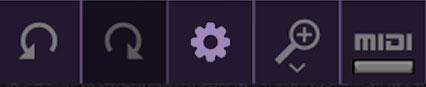
To select a different floor image, click the Settings gear in the top purple menu strip.
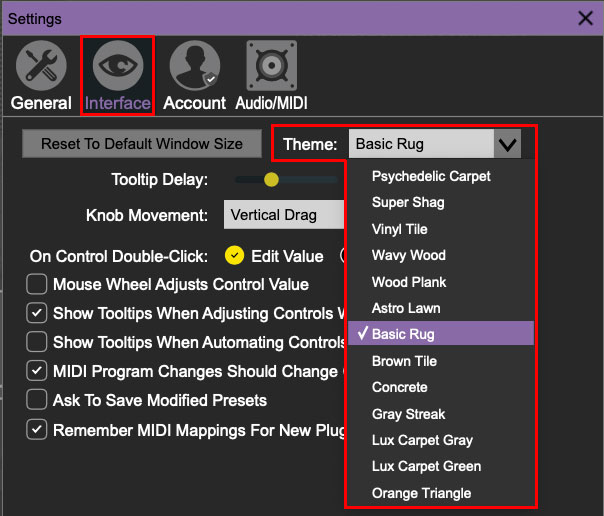
Click the Interface tab at the top, then click Theme to select a floor option.