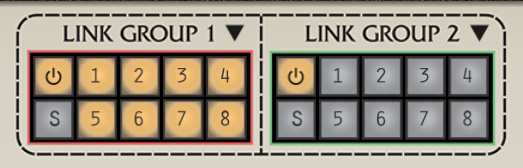
It would be fair to say that, along with the Focus controls, the Link Group controls are the "magic bullet" that transform Eight Voice's large and potentially nightmarish, multi-voice interface into a creative and fun-to-use walk in the park. (Because everyone walks in the park while playing giant polyphonic synthesizers.)
Concept
As you probably know by now, Eight Voice is unique in that it's comprised of eight monophonic (i.e., one-note-at-a-time) synthesizer voice modules, each with an identical control set. Though other polyphonic synthesizers operate similarly "under the hood," that is, they contain separate synth voice modules for each note of polyphony, they usually have a common set of controls that affect all instances of a particular parameter. For example, the front panel typically has a single filter cutoff knob, but when turned, it's actually controlling the filter cutoff of all synth voices simultaneously. This is called a multiplexed control. It's convenient, and results in a far more compact user interface (not to mention requires far less parts in a hardware instrument). It's an ideal arrangement for a creating homogenous polyphonic patches, that is, sounds where every note sounds the same. The tradeoff is that a great deal of flexibility is lost.
The actual reason original Oberheim instruments didn't utilize multiplexed single parameter controls was that the ability to digitally control multiple parameters simultaneously simply didn't exist in the mid-70s. But the multiple-voice module arrangement offered some unique sound opportunities, mainly the ability for each polyphonic note to sound slightly (or greatly) different. In fact, this was the Achilles' heel of the original instruments - imagine trying to tune 16 wonky analog oscillators! (And imagine doing it in front of 10,000 people - brave 70s arena-rock bands like The Doobie Brothers, Rush, and Styx did.)
As you'll see, Eight Voice's Link Groups function offers the best of all worlds - the ability to link the controls of multiple modules, selective disabling linking for dialing in subtle parameter changes, and the choice of absolute or relative movement of linked controls. Now how much would you pay?!?
Link Group Controls
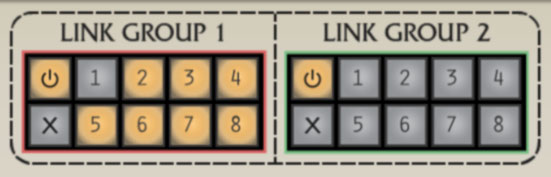
The Link Group 1 and Link Group 2 controls are found in the bottom section, beneath the giant "Eight Voice" badge. Toggling a group's number buttons "links up" the controls for the selected voice modules. For example, if the 1 and 2 buttons are selected in one of the link groups, moving any of Voice 1's controls will cause Voice 2's corresponding control to instantly jump to the same value and move in lock-step. When using voice linking, there is no "master"- controls may be adjusted from any linked voice control, and all others within the link group will move correspondingly.
When voices are linked, linked parameters only change when specific controls are altered. In other words, selecting voice link buttons won't instantly copy all of its parameters to a newly linked voice, so you won't need to worry about nuking the settings of other modules when configuring Link Group settings.
(That said, voice parameters can easily be copied from voice to voice by clicking the upside-down triangle copy menu at the upper-right of each voice, or by right-clicking in any non-control area of a voice module. We thought of eeeeevverything.)
Link Group 1 and 2- Eight Voice includes two separate and independent link groups. Why two? The most obvious use would be for creating dual, layered four-voice patches (using the Poly A and Poly B voice assign settings), using one link group for one half of the patch, and the other link group for the other. But the dual link groups have other uses as well - perhaps when using keyboard split, with two or more linked voices for a left-hand bass sound, then using the remaining voices in poly mode for right-hand chords.
A voice can only be a part of one of the link groups at any time; if the voice is already active in a link group, selecting it will disable it in the other group and enable it in the currently selected group.
Link Group "Power" button- The button at the top left temporarily disables the link group; the Power button will go dark, and the currently selected voice number buttons will dim. The Power button is particularly useful if you've created a linked patch, but you'd like to alter one or more parameters of particular voices without affecting others, for example, very slightly detuning or panning individual voices of poly sounds is a great way to spatialize and add dimension. When you've made the desired adjustments, simply click the Power button again to enable linking.
Link Group "X" cancel button- This button resets all link number buttons to the disabled position.
Absolute/Relative Linking and Randomization
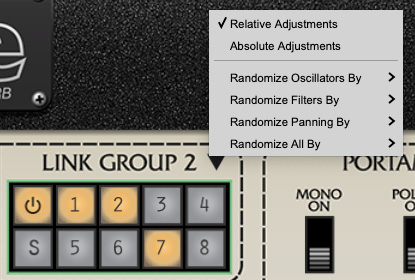
Clicking the disclosure triangles next to the Link Group 1/Link Group 2 panel labels displays a pop-up menu specifying how linked controls move together. It also offers a number of parameter randomization shortcuts.
Relative/Absolute Adjustments- By default, linked controls are in Relative Adjustments mode. This means control setting offsets are maintained when a control is moved. If the pop-up is set to Absolute Adjustments mode, linked controls immediately jump to the value of the control being manipulated.
Randomize- These let you quickly add a percentage of randomization to oscillator, filters, voice panning settings, or all three. The Randomize functions are designed to subtly (or not subtly) affect parameters that typically drift a bit in a real analog synth. They're not intended for creating totally arbitrary wacko patches - the idea is to add the sort of minor instability and liveliness that makes vintage analog instruments sound and "feel" great. Randomization only affects voices with link buttons currently enabled.
Following are the parameters affected by randomization:
Randomize Oscillators By- Randomizes VCO 1/VCO 2 Frequency/Detune (does not affect octave/footage setting) and VCO 1/VCO 2 Pulse Width settings by 2.5%, 5%, 10%, or 15%.
Randomize Filters By- Randomizes VCF Frequency and Resonance settings by 2.5%, 5%, 10%, or 15%.
Randomize Panning By- Randomizes the Output section Pan knob setting by 2.5%, 5%, 10%, or 15%.
Randomize All By- Randomizes all aforementioned oscillator, filter, and panning settings by 2.5%, 5%, 10%, or 15%. It does not actually affect "all" Eight Voice parameters.
Voice Module Voice Link Buttons

While taking the Link Group 1 and 2 buttons for a spin, you may have noticed the Voice Link buttons at the bottom left of the voice modules changing color. These are additional Voice Link buttons, and allow enabling and disabling voice linking on a per-voice basis. These default to off (no color) and will cycle through Voice Link 1 (red), Voice Link 2 (green), and back to off when clicked. The corresponding number buttons are also activated in the Link Group 1 and 2 section at the bottom left of Eight Voice.