
The Top Toolbar is the dark purple strip at the top of the ODC 2800 interface. From here, you can load, save, and create sound presets. It also contains utility functions such as undo/redo, UI zoom and Focus controls, show or hide a lower tray containing the keyboard and effects, under-the-hood settings, and more. Let’s go over them:
New- Opens a new blank patch preset. If an unsaved patch is currently open or you’ve modified an existing saved patch, a dialog asks if you’d like to save the patch in its current state. This greatly reduces the possibility of losing an edited unsaved patch.
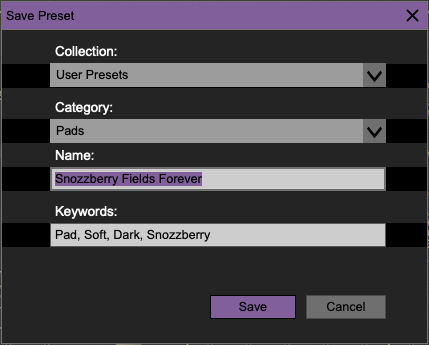
Save- Use this to save patches. There are a couple of levels of hierarchy:
Collection- This is the top level of organization, and contains entire “sets” of presets. The ODC 2800 Presets are the main included collection. We also include a User Presets Collection for storing your own presets, but you’re free to create your own collections. To create a new collection, click in the Collection text field (where it says User Presets above) and type a name. User-created sounds can be freely saved to any collection; we like to keep ‘em separated for organizational purposes.
Categories- Within each collection are a number of sound categories. As with collections, you’re free to create as many categories as you like. To create a category, click in the Category text field of the Save dialog window and type a new category name.
Patch- A patch is an individual sound. To save a patch, simply type the name in the Name field and click Save.
Keywords- You can add descriptive words such as “bass,” “lead,” “spaceship,” etc., to patches to make them appear when terms are typed in the Search field. Use commas to separate multiple keyword entries.
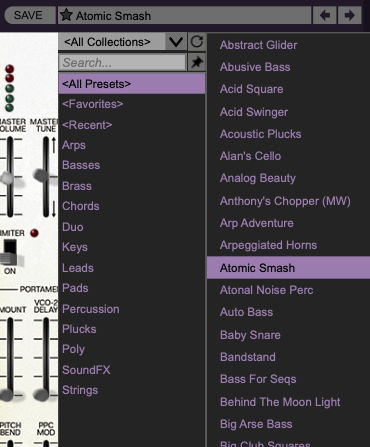
Browsing Patches- Patches can be browsed by clicking the <Select Preset> field. To select a preset collection, click in the area that says <All Collections> or on the downward-facing arrow next to it.
Clicking on the left-side categories narrows down which patches are displayed.
<All Presets> will show presets from all collections and categories.
<Recent> displays recently used presets.
Refresh- This is the circular arrow button to the right of the downward arrow; clicking this checks the Cherry Audio server for new or updated presets.
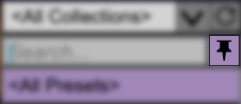
Pin- Clicking the push-pin icon locks the patch selection list open, allowing fast and easy browsing and auditioning of patches. Click the icon again to disable pin mode. when in pin mode, the up and down arrow keys can be used to select patches.
Preset Step Back/Forward horizontal arrows- These step to the previous or next preset. macOS [⌘+left/right arrow key] or Windows [CTRL+left/right arrow key] will navigate through presets back and forth in the currently selected collection/category.
Undo/Redo circular arrows- These undo or redo the last action. It remembers many steps, so if you really mucked something up, keep on clickin'...
Settings- This is where user preferences for user interface, audio interfaces, user account, and more are configured. See the Settings section for full information.
Importing Presets with drag-and-drop
Presets can be imported singly or en masse (as a single compressed ZIP file) simply by dragging and dropping from the desktop anywhere on the user interface.
If a single .*preset file is dragged and dropped, the sound is immediately loaded and the standard Save Preset dialog appears; this lets you save the sound to the instrument's preset browser. Note that you don't have to save the sound to preset browser; if you just want to hear and play the sound, click the Cancel button in the Save Preset dialog - the sound will still be loaded.
Compressed ZIP files containing multiple sounds can also be drag and dropped onto the UI. This works the same as with single sounds, but instead of the Save Preset dialog, you'll see the Import Preset Collection dialog. The presets will be added as a new collection and available in the categories for which they were tagged.
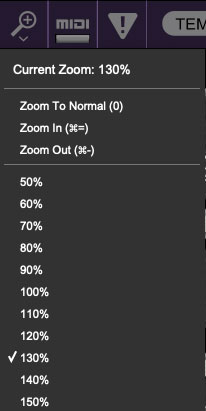
Zoom Magnifying Glass- Click to resize the ODC 2800 interface. Selecting 100% returns the user interface to native size.
MIDI Tab- Opens the MIDI controllers tab for configuring internal and hardware MIDI controls. See the MIDI Controllers Setup and MIDI Tab section for full information.
! (MIDI Panic) - Click to send an all-notes-off message in case of "Why won't this thing stop making noise?!" stuck-note incidents.

QWERTY Musical Typing Keyboard- Opens an onscreen keyboard allowing a standard QWERTY computer keyboard to be used for playing music notes. For more information, see the QWERTY Musical Typing Keyboard (MTK) section.
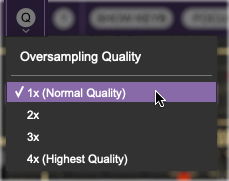
Q (Oversampling Quality) - The Q button sets ODC 2800's internal oversampling rate; the higher the setting, the better audio fidelity will be, with the caveat that more computer processing power will be required.
Internal processing can be set to 1x (same rate as the current sample rate of the host DAW or in the Settings>Audio/MIDI window for the standalone version) or to 2x, 3x, or 4x the current sample rate. The sample rate is downsampled at the instrument output stage to match the current host sample rate.
For example, if the current DAW/instrument sample rate setting is 48 kHz, and oversampling is set to 2x, ODC 2800's internal processing runs at 96 kHz, and is then reduced back to 48kHz at the output stage.
As an extreme case, if the current DAW/instrument sample rate setting is 192 kHz and oversampling is set to 4x, ODC 2800's internal processing will run at 768 kHz. On a fairly new and powerful computer, this will produce mind-blowing sound quality; on an older computer, the sound quality will be just as good, right up until the CPU melts down through the enclosure, the table, the floor, and the Earth's crust.

? (Help)- Clicking this launches your web browser and opens this help document. (But you're reading this already, so you may ask yourself, "Well... how did I get here?")
Hide/Show Extras- This hides the lower "tray" of the user interface that contains the keyboard and its associated controls, and the expanded effects panel. It's handy for people who are working on laptops with overlapping windows and/or very small monitors. However, this will also hide ODC 2800's Arpeggiator and Aftertouch panels.
Focus- If you're using a laptop, the user interface can potentially be hard to see. With this in mind, the Focus button conveniently blows up ODC 2800's view to roughly twice its normal size within the current window. Unlike the Zoom "magnifying glass" function, Focus doesn't affect the current window size.
In Focus mode, the view can be scrolled vertically and horizontally with a mouse wheel, track pad, or Apple Mighty Mouse finger-scrolling. Or if you're the last person on earth still using a single-button mouse, scroll bars will appear at the window edges when in Focus mode.
Using Focus mode couldn't be easier – just click the Focus button the top menu bar. To return to standard view, click the button (which now says Reset) again.

About ODC 2800 logo badge - Clicking the badge just above the high end of the keyboard will display an About window, showing the version number and current registered user ID.
Preset List Right-Click Functions
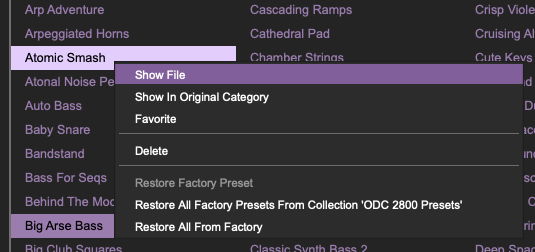
Show File- This displays the selected preset in the Mac or Windows folder containing it. This is useful for backing up or sending a preset file to another user.
Show In Original Category- Selects the preset within its category, i.e. the category will highlight in the left preset menu. The Show In Original Category command only displays if the preset was selected within the <All Presets>, <Favorites>, or <Recent> categories.
Favorites- Favorited presets will show in when the <Favorites> category is selected. A star will display next to the preset name. Right-click on the preset and reselect Favorite to un-favorite it. (Or just ghost it, if you don't do the confrontation thing.)
Delete- Deletes the selected preset.
Restore Factory Preset- If one of the factory (i.e. not user) patches is edited and saved, selecting this command restores the patch to its unaltered "factory" setting. This menu will be grayed-out for user bank patches.
Restore All Factory Presets From 'ODC 2800 Presets'- If any patches from the "factory" ODC 2800 bank are edited and saved, selecting this command restores all of them to their unaltered "factory" setting.
Restore All From Factory- If any patches from the "factory" banks are edited and saved, selecting this command restores all of them to their unaltered "factory" setting. At the time of writing, the ODC 2800 bank mentioned above is the only factory bank, so this function and the Restore All Factory Presets From 'ODC 2800 Presets' above have the same effect.