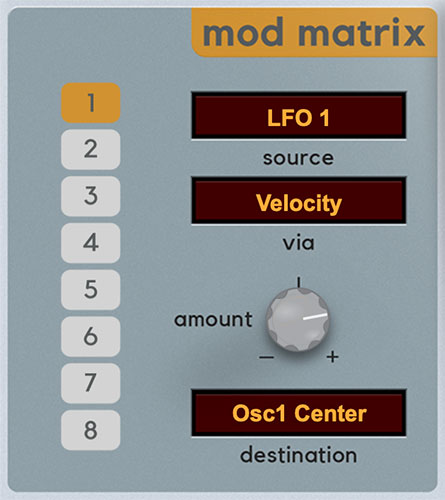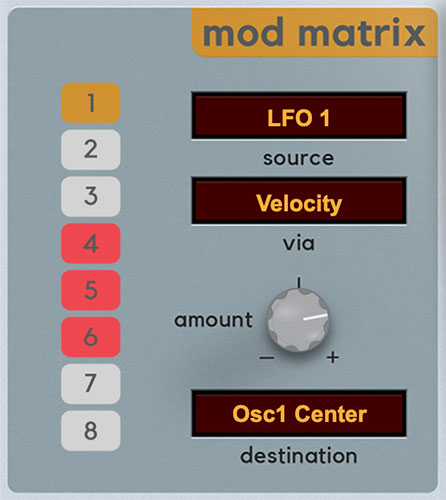Harmonia's modulation routings are extensive and super easy to use. All eight mod slots have source, via, and destination popup menus and bipolar attenuators to adjust the amount of mod.
Mod Slot Select buttons 1-8 - To configure a mod routing choose which slot you'd like to use by clicking on one of the numbered buttons.
The buttons change color to indicate their status as follows:
The mod slot currently selected for editing is indicated by an orange button. In the above image, mod slot 1 is selected.
If the button is gray, the mod slot is not currently selected and no modulation source>destination path is currently configured (mod slots 2-8 in the image above).
If a mod source and a destination are configured for a slot but a different mod slot is currently selected, the button will turn red to indicate that mod is configured for that slot - this makes it easy to determine which mod slots are being used (but not currently visible) at a glance. In the above image, mod slot 1 is selected, and mod slots 4, 5, and 6 are configured, but not currently selected.
Source display- Clicking on the display screen opens a popup menu that selects the modulation source. Modulation sources are divided into type submenus.
Via display- The Via button allows a mod source to dynamically control how much modulation is occurring. When using a Via mod source, the Amount attenuverter sets the maximum mod amount.
Via is often used for mod wheel-controlled vibrato, but has numerous other uses, for example, Keyboard CV (how high or low a note is) could control the oscillator harmonics Width amount.
Amount attenuverter knob- Sets the amount of mod applied to the parameter for the currently chosen mod routing. The Amount knob is bipolar, so center position is off; turning the knob to the right applies positive modulation, and turning to the left applies negative modulation.
Modulation from two or more sources can be routed to the same parameter by combining multiple Mod Matrix slots (or multiple mod sources can be combined from the Mod Matrix and the dedicated oscillator Center and Width mod boxes). All modulation is additively summed.
Destination display- Clicking on the display screen opens a popup menu that selects the modulation destination, i.e. what's getting modulated. Modulation destinations are divided into type submenus.
Mod Sources
Following is a list of mod sources. The Mod Sources list is identical for the Mod Matrix sources and oscillator Center Mod/Width Mod sections. The Via sources list is also identical. It's probably as fun to read this as it was to type it. Viva boring manuals!