
Without a doubt, Sines oscillators are its magic mojo, and its "raison d'etre" for sounding so unique. Though many of the controls will be familiar to analog synth users, some are unique, and more importantly, on a conceptual level, Sines' oscillators function a bit differently than run-of-the-mill analog oscillators, dig? Don't panic, they're pretty friendly, there's no math involved, and you won't be tested on this.
Oscillator Concept
A sine wave is the most basic sound waveform - it contains only the root tone and no other harmonics. You've likely heard a sine wave in the guise of a test signal or perhaps bleeping the profanity of lackey actors on those objectionable reality shows my girlfriend watches.
Believe it or not, each of Sines' super-duper amazing oscillators creates exactly one of these boring sine waves (ok, actually each of them can create up to 16 of them depending on how many notes you're playing, but stick with us). This is why you don't see knobs or switches for sawtooth or pulse waves, etc. in the oscillator controls. Instead, the basic sine wave is "waveshaped" or otherwise modified to create tones ranging from slightly-altered sine waves to radically complex waves, by combining the Feedback, Phase, Width, Shapes, Wavefold, and Drive controls. Did we mention each oscillator includes a sub (octave-down sine wave) oscillator and a super oscillator (octave-up sine wave)? Did we mention that Sines includes four of these crazy oscillators? It should be clear that these awesome oscillators (awesomillators?) are capable of powerful and unique waveforms, all continuously variable, and excessively modulatable via Sines super-deep mod matrix.
Unlike a typical analog synth, the Sines oscillators offer such a wide timbral range that you may not need to apply any filtering in order to create dark and mellow sounds (we actually contemplated leaving the filter out altogether, but ultimately decided if would offer greater sound-shaping capabilities). That said, as with our Dreamsynth instrument, we added Filter Bypass buttons for each oscillator in order to simplify combining bright digital tones with mellow filtered ones.
As they say on TV, "But wait, there's still more!"... though it doesn't look like a DX-something-or-other, Sines phase modulation capabilities and Ratio oscillator tuning mode allow it to function exactly like an 80s four-op Yamaha DX-style FM synthesizer, further expanding its tonal palette. And Sines actually goes way further than a classic DX synth, because the carrier and operator waves can range from basic sine waves to super-mangled, waveshaped Sines oscillator madness. Presets replicating all eight "standard" Yamaha four-op FM algorithms are included as starting points for those familiar with FM synth programming,
Now that you're good and sick of reading, let's go through the oscillator controls!
Oscillator Controls

Glide- Also known as portamento, glide causes notes to slide smoothly from one pitch to the next. The Glide toggle buttons enable glide individually for each oscillator; glide rate is set globally using the Glide Amount knob next to the keyboard.
Keyboard- Enables keyboard control of oscillator pitch. Generally these will always be on, but disabling keyboard control is useful in two situations:
• drone sounds where oscillator pitch stays the same regardless of notes played.
• if you're using an oscillator as a modulation source and you want its speed to remain constant regardless of keyboard notes played. (Remember to turn the oscillator Level slider down.)
Ratio- Changes oscillator tuning in precise multiples. This is intended for situations where oscillators are used in a modulator/carrier arrangement, i.e., one oscillator is modulating the Phase control of another at audio-range frequencies for DX/FM-style synthesis, but the Ratio setting can be freely combined with the octave range buttons.
We'll explain the DX/FM angle a whole lot more in the Programming Sines - Three Different Approaches section.
32' / 16' / 8' / 4' range buttons- Sets the coarse pitch range for each oscillator in standard organ footage settings of 32', 16', 8', and 4'. Only one footage may be selected.
Frequency knob and mod controls- Fine-tune knob with tuning range of just over an octave up or down. The mod controls above the Freq knob allow modulation as follows:
Src (Source)- The Src selector button opens a popup menu where the modulation source can be chosen. The button will illuminate when any mod source is selected.
Via- The Via selector button opens a popup menu where a modifier can be assigned to regulate the amount of modulation applied. For example, if the mod source is an LFO, setting Via to Mod Wheel allows the amount of modulation applied to be varied using a MIDI/USB controller mod wheel.
+/- attenuator knob- Sets a positive or inverted control amount for the mod source. If Via is used, it sets the maximum mod amount.
Adding Vibrato to all Oscillators at once
Having individual modulation controls for each oscillator allows tremendous flexibility, but adding a constant or mod wheel-controlled vibrato that's the same for all oscillators at once entails a lot of set up. The easy way to mod pitch (or any other parameter) for all four oscillators at once is to use the Mod Matrix section. Click the Dest button, choose the All Oscillators category, then the desired parameter (Frequency, in this case). If you'd like to control the depth with the mod wheel, click the Via button in the Mod Matrix slot and select Keyboard>Mod Wheel).
Waveshaping Controls

The Feedback, Phase, Width, Shape, Wavefold, and Drive controls are all different types of "waveshapers." This isn't a new concept per se; waveshaping of various types exists to some degree in just about all analog synthesizers, but very few actually allow you to control it from the front panel. These controls are the key to Sines' unique sound palette, and even if the parameter names don't look familiar, it's fun and easy to just play with them until you hear something you like. And because each oscillator includes a real-time mini oscilloscope, it's pretty easy to understand how each of these controls affects the resulting sound wave.
Feedback- Sets the amount of oscillator signal sent back to the oscillators wave modulation path. When applied to a basic sine wave, cranking up the Feedback knob is a simple way to create a sawtooth or ramp wave shape.
Phase- Offsets the oscillator wave start point in relationship to the other oscillators. This generally won't sound particularly useful on its own, but the phase knob is really useful when modulated. It allows the creation of classic synced oscillator tones, and more importantly, phase modulation is the key to creating classic Yamaha DX FM-style sounds. This is fully explained in the Programming Sines - Three Different Approaches section.
Width- This is very similar to the pulse width control you've likely seen on classic analog synths, but unlike a standard pulse width control , the Sines Width knob isn't limited to pulse waves - it affects the current waveform regardless of other parameters choices. Like a pulse width knob, it responds well to external modulation via an LFO, envelope generator, or an audio-rate oscillator, if you want to go really nuts.
Shape- Applies a logarithmic (knob turned left from center position) or exponential (knob turned right from center position) curve to sine wave values. It can bend waves in a number of ways, but it's especially useful for transforming a basic sine wave into triangle wave when set to positive values around 20%.
Wavefold- The Wavefold control sets a threshold at some point in the wave, and "flips" that portion of the wave for dramatic changes in tonality and harmonics. The best way to illustrate the effect of the Wavefold knob is to start with an initial patch (one oscillator with no modifiers, i.e. basic sine wave) and watch the oscilloscope wave while increasing the knob amount. You'll see the top curves of the wave "fold" over increasingly and hear harmonic content grow more intense. Like the Width control, Wavefold is fabulous destination for subtle or not-so-subtle modulation, and can really mangle things in a cool way.
Drive- As the Drive knob is increased, it pushes the overall waveshape toward a square wave. This is typically what happens in a distortion/fuzz box, but unlike a typical distortion device, Drive waveshaping occurs independently for each note, so you won't hear the typical stomp box intermodulation between notes; instead, the waveshape of each note played is individually altered. The Drive knob has many applications, but it's especially useful for creating analog synth-style square and pulse-width modulation sounds, particularly in combination with the Width control.
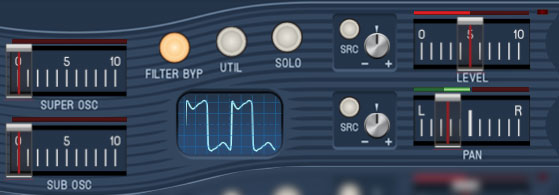
Super / Sub Oscillator- The Super Osc and Sub Osc sliders add a sine wave one octave above and one octave below, respectively. The Super and Sub Oscillators are not affected by the preceding waveshaping controls, that is, they remain pure sine waves regardless of the shape of the main oscillator waveform. The Super and Sub sine waves are really useful for beefing up DX FM-style phase-modulation patches.
Filter Bypass- Toggling this button bypasses the filter section for the oscillator. This is useful for combining a bright oscillator sound with a filtered one from another oscillator(s).
Utility- Opens a popup menu with the following handy functions:
Copy Oscillator- This allows copying of all current oscillator parameters to any other oscillator. Copied parameters include everything from Glide on over to the Level and Pan sliders, including all modulation settings - basically everything in the wavy stripey sections.
At its most basic, oscillator copying is really useful for copying parameters to a second oscillator, using the Freq knob to detune a hair, then hard panning left and right with Pan sliders for a fat stereo sound.Copy Oscillator Super Pro Tip: Be aware of mod routings when copying oscillators, because in many situations, you'll want to use different mod sources (particularly when oscillators are modulating other oscillators). This applies to Mod Matrix mod routings as well, because Copy Oscillator has no effect on the Mod Matrix.
We've found the best practice is to click the copy destination oscillator's Solo button immediately after copying, in order to A/B with the source oscillator. In this way, you'll be able to quickly tell if something doesn't sound right, and if there are any discrepancies, the culprit will always be a mod routing, either at the oscillator mod level, or in the Mod Matrix.
Randomize Oscillator- This applies random parameter settings to all controls that affect the audio waveform for the current oscillator: Feedback, Phase, Width, Power, Wavefold, Drive, Super Osc, and Sub Osc. Because Randomize Sound only affects waveshape settings, it won't make nutty madness, it's just a fast way to automatically create interesting audio waves. Note that Randomize Sound has no effect on modulation routings, nor will it undo any currently configured mod routings.
Reset Sound- Resets all current oscillator parameters to nominal values, from Glide over to the Level and Pan sliders, including all modulation settings - everything in the wavy stripey sections.
Solo- Click to solo one more oscillators for simplified editing. The Solo buttons flash to show that they're active (to help circumvent "WHY WON'T THIS OSCILLATOR MAKE NOISE?!?" incidents).
Oscilloscope- Displays the oscillator wave in real time. Specifically, the oscilloscope shows the effects of all controls to its left with the exception of the range button and tuning knob. As its panel position indicates, the oscilloscope is before the filter and VCA sections in the signal chain, so its waveform display isn't affected by filter settings, and the scope is always "on" regardless of whether a note is being played. The oscilloscope only displays one voice at a time (because showing multiple polyphonic voices would just make a mess and not be very useful). Similarly, wave display width is unaffected by pitches played - we intentionally optimized the scope display to be the most useful for visualizing oscillator audio waves (but mark my words, someone on a forum someplace will complain about it).
Level and LED indicator- Sets the oscillator volume level. The bar meter shows current level, including modulation, and the LED above the slider shows when the oscillator is currently sounding.
Pan- Sets the panning of the oscillator in the stereo field. Panning is retained through the rest of the signal chain - the filter and VCA sections are actually true stereo "under the hood." The bar meter shows current stereo field position, including modulation.
Modulation Controls

Parameter modulation controls are above or adjacent to many of the oscillator controls. These allow modulation of a control from numerous mod sources. The mod controls are as follows:
Src (Source)- Clicking this opens a popup menu and submenu where the mod source can be selected. The Src button will illuminate when a mod source other than None is selected.
Via- The Via button lets you select a mod source to control how much mod is applied to the parameter. It's only present for the Pitch Mod and Phase mod sections and in the Mod Matrix. It has number of uses, but the most typical applications would be:
Assign an LFO in the Source menu and a mod wheel in the Via menu to Pitch Mod for mod wheel-controlled vibrato.
Assign an audio-rate oscillator in the Source menu and an envelope generator in the Via menu for DX-style FM synthesis. You'll find more info on this in the Programming Sines - Three Different Approaches section.
The Mod Matrix section can be used to apply a Via mod source to parameters that don't have one. Check out the Mod Matrix and Modulation Routings section for more info.