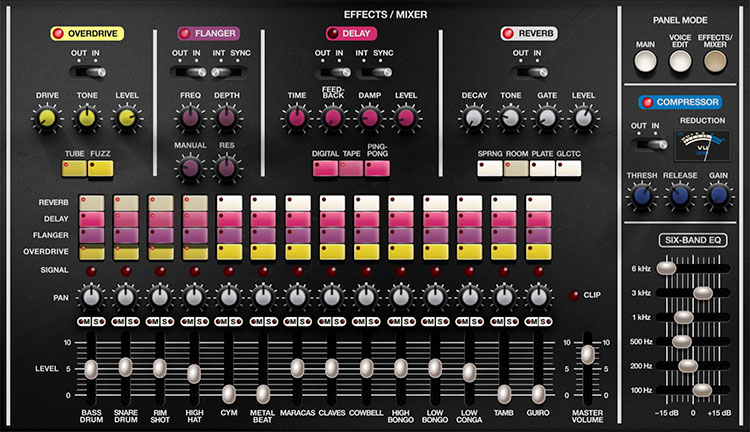
The Effects/Mixer panel contains CR-78's four individual effects, a global compressor, a six-band EQ, and a mixer with volume, panning, and unique send buttons that allow easy assignment of effects to individual instruments. We'll start with the mixer at the bottom and move up through the effects:
Mixer Section
The original CR-78 didn't have a mixer for individual instrument levels. Cherry CR-78 adds a mixer with individual levels for every instrument. Note that all mixer parameters are stored with patches, so changing patches will change levels and other mixer parameters.
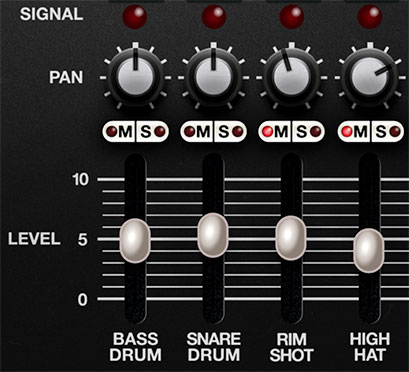
Level- Sets the volume for each individual instrument voice. Master Volume sets the total volume. Keep your eye on the Clip LED to prevent ugly digital distortion. (The overdrive and compressor effects are far more musical if you're seeking that kind of carnage.) The Master Volume and clip LED are the same as the ones on the Main panel, just duplicated for convenience.
M (Mute) / S (Solo) - These are standard mix mute and solo buttons, respectively. Their LED's will illuminate when engaged, and can be combined in any fashion. The Solo LEDs will flash when engaged - hopefully minimizing the occurrence of, "why-no-make-noise" scenarios.
Pan- All of CR-78's instruments are inherently mono; the Pan knobs set the position of the instrument in the stereo field.
Signal LED- These illuminate any time an instrument is triggered.
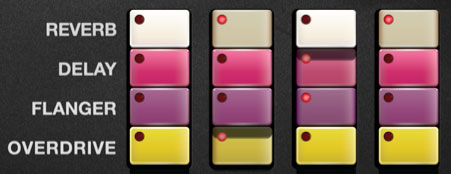
Effects Send Buttons (Overdrive/Flanger/Delay/Reverb)- These toggle buttons allow CR-78's effects to be applied to individual instruments in any combination. They operate much like using send knobs to route mixer channels to effects on bus inserts, but instead of sends level knobs, CR-78 uses buttons that send signal at "full blast." This configuration makes it really easy to, for example, add distortion to the bass drum, reverb to the snare, flanging to high hats, etc. We think you'll find that the buttons make it really fast and fun to use (as opposed to twirling 56 tiny send knobs!).
Effects
Overdrive

In/Out- Enables and disables overdrive effect. The LED in the name tab indicates current enabled or disabled status.
Drive- Amount of distortion.
Tone- This is a tilt-style EQ; rotating counterclockwise from center increases bass, rotating clockwise increases treble.
Level- Overall volume; this doesn't affect the amount of distortion. Because increasing drive amount causes an overall volume increase, Level can be used to balance things out.
Mode buttons- Sets overdrive type.
Tube- This is the mellower distortion mode. Use it to add just little bit of vintage hair to sounds.
Fuzz- Aggressive and raunchy vintage fuzz tone.
Flanger

In/Out- Enables and disables flanger effect. The LED in the name tab indicates current enabled or disabled status.
Sync- Engaging the Sync switch locks the flanger sweep time to master tempo. When engaged, the Freq knob snaps to note values ranging from 1/64th note triplet to 8 beats. Sync mode locks to the Main panel Tempo knob setting when using the CR-78 standalone version or the current project tempo when the plug-in version is used in a DAW.
Freq- Sets the modulation from 0.01-6 Hz speed. The In/Out LED flashes at the current mod rate.
Depth- Sets flange depth, i.e. the amount of modulation.
Manual- Sets the delay time length from 1-13ms. Shorter delay times result in more of a "jet passby" swoosh, particularly with Res at higher settings.
Res (Resonance)- Sets the amount of internal feedback for increased intensity.
Delay
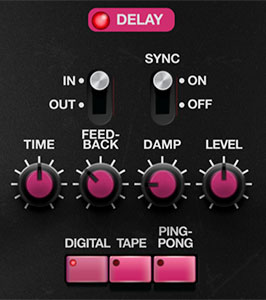
In/Out- Enables and disables delay effect. The LED in the name tab indicates current enabled or disabled status.
Sync- Engaging the Sync switch locks the delay time to master tempo. When engaged, the Time knob snaps to note values ranging from 1/64th note triplet to 8 beats. Sync mode locks to the Main panel Tempo knob setting when using the CR-78 standalone version or the current project tempo when the plug-in version is used in a DAW.
Time- Sets delay time, from 1 to 2000 ms. If the Sync switch is enabled, time settings snap to synchronized note values. The In/Out LED flashes at the current mod rate.
Feedback- Routes the output to the input for additional repeats. Be careful at high settings as this can result in runaway feedback madness.
Damp- Attenuates high-frequencies as the knob amount is increased. Not only does this create more natural sounding decays, it also reduces the "stacking" effect that occurs with high feedback levels.
Level- Sets the volume of the delay echoes.
Mode buttons- Sets Delay type.
Digital- Clean sounding digital delay.
Tape- Reproduces the effect of a vintage "space echo" tape delay.
Ping-Pong- Echoes alternate between audio channels.
Reverb
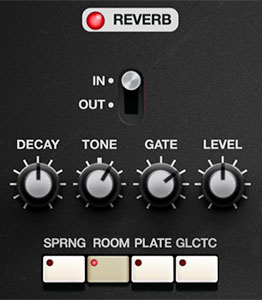
In/Out- Enables and disables reverb effect. The LED in the name tab indicates current enabled or disabled status.
Decay- Sets the length of reverb release time/size of room.
Tone- This is a tilt-style EQ; rotating counterclockwise from center increases bass, rotating clockwise increases treble.
Gate- This sets the threshold of the integrated noise gate. At full clockwise position, the gate effect is disabled. The gate threshold increases as the knob is rotated counterclockwise. This allows reverb tails to be abruptly chopped off for the reverb effects that launched a thousand 80s hits!
Level- Sets the volume of wet reverb signal.
Mode buttons- Selects reverb type.
Spring- Recreates mechanical spring-reverb effect often seen (and kicked) in vintage guitar amps.
Room- Recreates a vintage algorithmic-style medium room verb.
Plate- A medium-to-large studio plate-style algorithm.
Galactic- Cherry Audio's exclusive, giant, spacey reverb.
Compressor
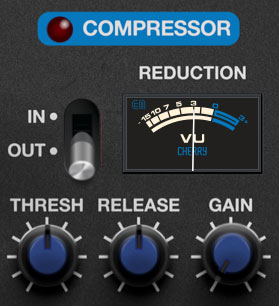
Unlike the other effects the compressor effect is global for the entire instrument. It's intended to be used like a bus compressor, in order to "glue together" beats. Though it can be used subtly, the algorithm has a lot of personality, and can really smash things with low threshold and short release settings. In purely technical terms, it sounds bitchin'.
In/Out- Enables and disables compressor effect. The LED in the tab additionally indicates current enabled or disabled status.
Reduction Meter- Shows the amount of compression applied. The needle nominally sits at zero dB, and moves to the left to indicate how much compression is occurring.
Thresh (Threshold)- Sets the amount of compression. At full clockwise position, no compression is applied; greater amounts of compression are applied as the knob is rotated counterclockwise.
Release- The release knob sets how long it takes for the compressor to recover or "let go" of the signal. What you need to know is that longer release times (higher knob setting) are more gentle, and lower release times (low knob setting) result in more aggressive sounding drums (hooray!).
Gain- The most rudimentary explanation of a compressor is that it levels signal dynamics by making quiet signals loud, but in reality, it's reducing the volume of peaks. This results in an overall loss of signal level. The Gain knob introduces "make-up gain" in order to compensate for this loss of level. Its setting isn't critical, but the In/Out switch can be used to set the Gain control by comparing the relative level of un-effected vs. compressed signal.
Six-Band EQ
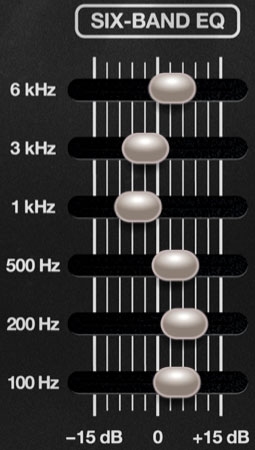
Like the compressor, the six-band EQ globally affects the entire instrument. Each of its horizontal sliders allows up to +/- 15 dB of gain at the frequencies displayed on the left side of the sliders. Center position for each band is off - you can quickly "zero" a slider by right-clicking and selecting Return To Default Value in the popup menu (this works for any control... in any Cherry Audio plugin).