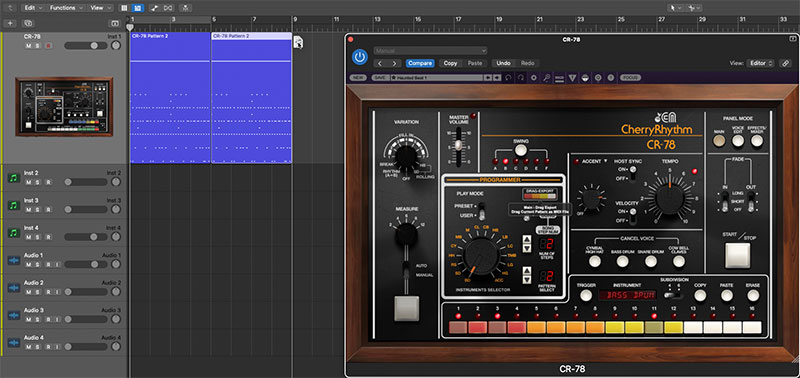If CR-78 is being used in a DAW, you may want to forego its internal pattern and song programming and instead use the DAW for programming and playing MIDI notes. This might be a little less fun than clicking 16 (or 24) colorful buttons on and off, but it allows far more flexibility in terms of note placement/quantization and velocity.
No special setup is required as CR-78 always responds to incoming MIDI note data from a MIDI/USB controller or the DAW itself, but there are a few things to be aware of.
Host Sync
Make sure that Host Sync on the Main panel is set to Off to prevent the internal pattern sequencer from playing back when DAW play is initiated.
Velocity
Off- When the Velocity switch is in the Off position, all notes will play at full volume regardless of their velocity values. If the accent note is currently "playing" (note on), all instrument sounds will play at the increased volume set with the Accent level knob.Use the Off position for most realistic "old-school" vibe.
On- Setting Velocity to On causes notes to respond to the entire velocity range of 0-127 for fully controllable dynamics.
Transferring CR-78 Patterns to a DAW using Drag Export
The Drag Export function on the Main panel makes it really easy to copy patterns to a DAW. Simply click and drag the Drag Export button array to the desired position in the CR-78 instrument DAW timeline/grid (you can also drag to your computer's desktop to create Standard MIDI file - pretty cool, huh?).
Keep in mind that Drag Export works for preset and user patterns or entire songs. It even works properly if two simultaneous preset patterns have been selected (using SHIFT-click).
When playing back the newly created MIDI clip, make sure to set Host Sync to the Off position, otherwise the pattern will simultaneously play from CR-78's sequencer and the DAW, and no one wants that kind of havoc.
Default Voice MIDI Mapping
The onboard instrument default MIDI notes assignments are shown in the table below. We mostly stuck to Standard MIDI drum mapping, but a few were changed in order to avoid three octaves jumps for some of the percussion voices. The good news is that MIDI note assignments are easily custom editable; more about this below the table.
*Accent isn't an instrument per se, but it is triggered and programmed on a per-step basis like any other instrument. Please see the Main Panel Controls section for more information on the Accent function.
CUSTOMIZING MIDI NOTE MAPPING
MIDI note assignments for drum voices can be customized by clicking on the triangles to the right of the orange instrument names on the Voice Edit page. The easiest way is to select MIDI Learn Note - <instrument name>; the triangle begins flashing. Tap the note on the keyboard you'd like to assign, and that's all. Alternatively, select the second menu <instrument name> MIDI Note, and choose the note from the popup menu.
Instrument can be reset to their default MIDI note by (you guessed it) selecting Reset to Default MIDI Note. This is actually handy if you forget the original mapping note.
Custom MIDI note mappings are individually saved per patch - they are not globally altered.