
The Panel Mode buttons in the top corner are CR-78's only global controls; that is, they're visible regardless of which UI page is currently viewed. They select the following three panels:

Main- The primary panel containing all the controls of the original hardware unit, give or take. It's where you'll select which patterns play, the start/stop button, tempo, accent level, fills, swing, and more.
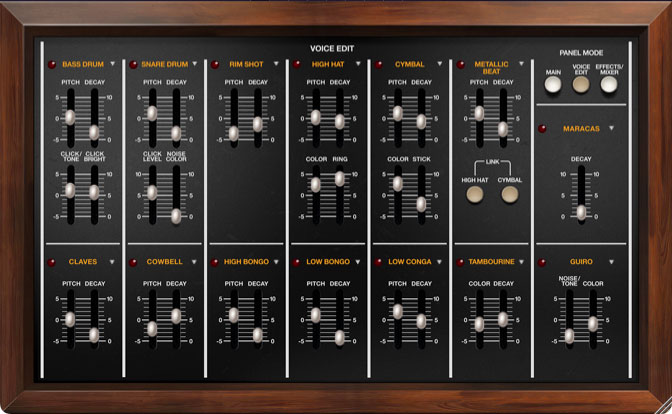
Voice Edit- Unlike the original, Cherry CR-78 allows editing of the voice parameters of each individual sound. (No samples here, folks!)

Effects/Mixer- CR-78’s effects include overdrive, flanger, delay, and reverb that can be individually applied to each sound, plus a master compressor and six-band EQ. There's also a mixer with pan controls, mute and solo buttons, signal-present LEDs, and Master Volume. Note that the Master Volume is the same as the one on the Main page and moves in sync.
Standalone Version Panel Mode Keyboard Shortcuts
We've incorporated a few "hard-wired" keyboard shortcuts into the standalone version only. We skipped them on the DAW version because most DAWs have their own keyboard shortcuts, and focus (i.e., which one responds to the keyboard commands) can be finicky.
The QWERTY keyboard 1, 2, and 3 keys select the Main, Voice Edit, and Effects/Mixer panels respectively - this works for the 1, 2, and 3 keys above the keyboard and the ones in the keypad. The space bar will start and stop playback.
Alternatively, you can custom assign additional QWERTY keyboard shortcuts in the same way MIDI controllers are assigned - right-click on any control, select MIDI Learn, and hit the keyboard key (or hardware USB/MIDI control) you'd like to assign. We've found that in addition to the above Panel Mode button shortcuts, it's also useful to assign key shortcuts to the Cancel Voice buttons and the big square Variation/Fill button.
For more information on shortcut key assignment, check out the MIDI Controllers Setup and The MIDI Tab section.
In the sections that follow, we'll go over each section's controls in detail.