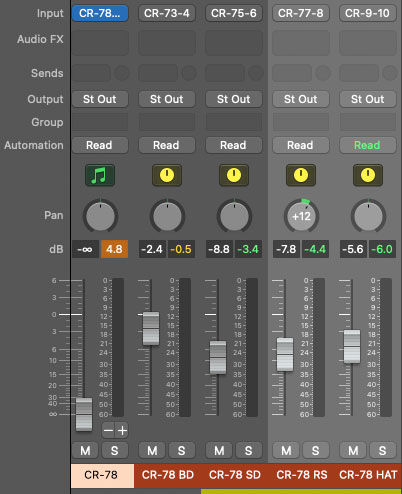
CR-78 can be used in "multi-out" mode, meaning that each instrument sound can be routed to separate outputs within a DAW virtual mixer. This is useful for individual panning, using third-party effects plugins, or routing to separate physical outputs of a multi-output audio interface.
The procedure for configuring multi outs varies depending on which DAW you're using, so you may need to consult your DAW's owners manual, or find a YouTube video where some windbag yabs about nothing for six minutes and explains the actual procedure in the last 12 seconds of the video (Invariably, this video begins with, "Hey guys...").
Regardless of which DAW you're using, when loading/opening the CR-78 instrument plug-in, select the CR-78 Multi Out version.
CR-78 Multi Out Configuration
Stereo Mix outputs 1-2 operate exactly the same as the standard stereo version of CR-78, that is CR-78's onboard mixer section controls and onboard effects will all operate as usual. We recommend turning the stereo mix DAW fader (the mixer channel with the CR-78 instrument) down to zero when using separate outputs, because mixing the instrument stereo outs with separate outs can get confusing.
The remaining individual instrument outputs are pre-mixer fader; in other words, they're unaffected by the onboard mixer's Level and Pan controls, and CR-78's onboard effects are not applied. Though the individual outs will show as stereo pairs, all of CR-78's individual instruments are inherently mono.
CR-78 Multi Out's separate outputs are configured as follows:
|
STEREO MIX |
1-2 |
|
|
BASS DRUM |
3-4 |
|
|
SNARE DRUM |
5-6 |
|
|
RIM SHOT |
7-8 |
|
|
HIGH HAT |
9-10 |
|
|
CYMBAL |
11-12 |
|
|
METALLIC BEAT |
13-14 |
|
|
MARACAS |
15-16 |
|
|
CLAVES |
17-18 |
|
|
COWBELL |
19-20 |
|
|
HIGH BONGO |
21-22 |
|
|
LOW BONGO |
23-24 |
|
|
LOW CONGA |
25-26 |
|
|
TAMBOURINE |
27-28 |
|
|
LOW/HIGH GUIRO |
29-30 |
Using CR-78 Multi Out in Logic Pro
Configuring multi out instruments in most DAWs is relatively easy, but it's a little dicier in Logic. Essentially, you'll need to create mixer auxiliary channel strips to route separate outputs. An aux mixer channel is the same thing you'd use when adding a bus effect (for example, if you were routing multiple sources to a single reverb effect), but instead of setting the aux's input to a "bus" selection in its popup menu, you'll set it to one of CR-78's individual audio outputs.
If you know your way around Logic's mixer, these can be configured manually, but Logic Track Mixer multi out instrument channel strips have an easy-to-overlook shortcut that simplifies the process.
For this example, we'll assume you're using the Logic Track Mixer, as opposed to the old-school Logic Environment Mixer.

Open an instance of CR-78 in a DAW instrument channel; make sure to select CR-78 Multi Out.
Open the Track Mixer either by clicking the mixer button in the top left of the menu strip (this may or may not be present depending on your Logic header setup), or with the top menu View>Show Mixer.
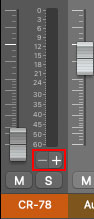
In the main CR-78 instrument mixer channel strip, click the + button beneath the output meter to add aux channel strips. Repeat this step for each separate out you'd like to use. It should look like the image below.
The aux channels default names will be something like Aux 1, Aux 2, etc.; in the image below, we've double-clicked and renamed them to match each instrument out.
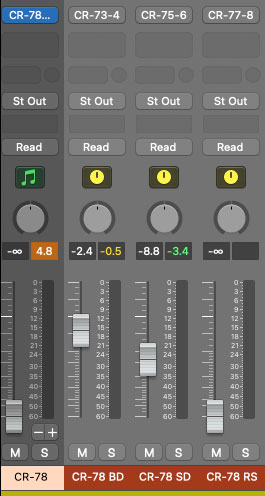
The aux channel strips can now be used to individually set volume and panning, and third-party effects can be added either to the individual out aux channel strips, or by inserting effects to additional aux channels and using the individual out aux channel strip send knobs. This is the most flexible approach, because it allows independent volume and panning adjustment of dry and effect signals. Note that the although CR-78's instruments are all inherently mono, the aux buses will show up in stereo. For best results, we recommend leaving them in stereo mode (otherwise panning can get kooky).
The aux channel inputs (i.e. instrument outputs) can also be reassigned by clicking the inputs buttons and selecting a different CR-78 source (i.e. instrument):
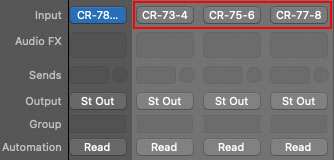
This opens the input popup selector:
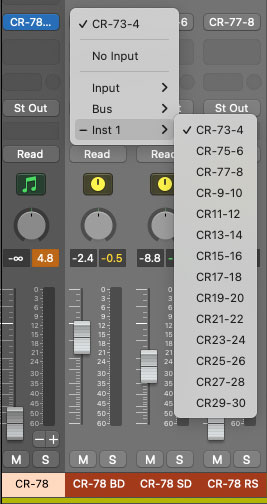
We know the names are a little cryptic; unfortunately Logic doesn't allow us to give them custom names on the programming side. Below is a table showing each instrument and its seven-character Logic aux in selector name:
|
INSTRUMENT |
LOGIC AUX BUS NAME |
|
|---|---|---|
|
BASS DRUM |
CR-73-4 |
|
|
SNARE DRUM |
CR-75-6 |
|
|
RIM SHOT |
CR-77-8 |
|
|
HIGH HAT |
CR-79-10 |
|
|
CYMBAL |
CR11-12 |
|
|
METALLIC BEAT |
CR13-14 |
|
|
MARACAS |
CR15-16 |
|
|
CLAVES |
CR17-18 |
|
|
COWBELL |
CR19-20 |
|
|
HIGH BONGO |
CR21-22 |
|
|
LOW BONGO |
CR23-24 |
|
|
LOW CONGA |
CR25-26 |
|
|
TAMBOURINE |
CR27-28 |
|
|
LOW/HIGH GUIRO |
CR29-30 |
Routing Instruments To Separate Audio Interface Physical Outputs
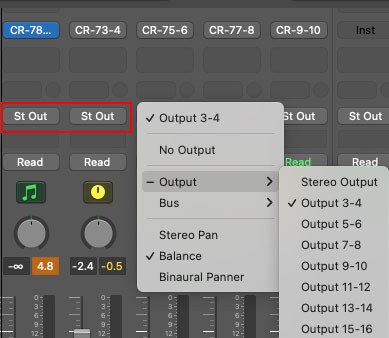
By default, all mixer channels and aux busses sum to Logic's master stereo outputs. To send CR-78's individual outputs to separate physical outputs on a multi-out audio interface, click the Outputs buttons on the individual out aux channel strips (these will say St Out by default), scroll down, and select the desired Output or Bus destination.