
Semi-Normalled Patching
If you've worked with patch bays in recording studios, you may be familiar with the concept of semi-normalled connections. This means that certain connections are invisibly patched by default if no cable is plugged into a jack, but plugging a cable into the jack interrupts the "normalled" signal flow and replaces it with the patched cable. The adjacent orange boxes indicate the default signal source if nothing is plugged into the the jack. If an audio or control signal is plugged into the jack, the normalled source is overridden and replaced with the the patched cable.
Almost all normalled inputs have an attenuator slider either above or next to them. This adjusts the amount of the normalled signal or currently patched cable.
One notable exception are the Oscillator Kybd FM Control input jacks - the slider above controls controls keyboard glide amount, or adds glide to incoming CV signals plugged into the jack. Losing the input attenuator for this input isn't a big deal, because you can always use any of the three remaining FM control inputs, but we'll further explain this in the Voltage Controlled Oscillators section.
To Cable, or Not to Cable?
Because of its extensive and logically arranged normalled connections, CA2600 is a 100% usable synthesizer without ever using patch cables. But using patch cables reveals a world of flexibility, making it just as flexible as any modular synthesizer. As a result, you truly get the best of both worlds. And even if you're an experienced modular user, the numerous normalled connections make sound creation super fast and fun.
It should go without saying that we're a bunch of hardcore synthesizer nerds around these parts, so we encourage you to take advantage of the power and creativity of patch cables.
Using Cables
Basic use of cables is super easy, but since CA2600 utilizes the same highly developed cabling system used in its big brother, Voltage Modular, it's got a number of tricks up its sleeve that aren't immediately obvious.
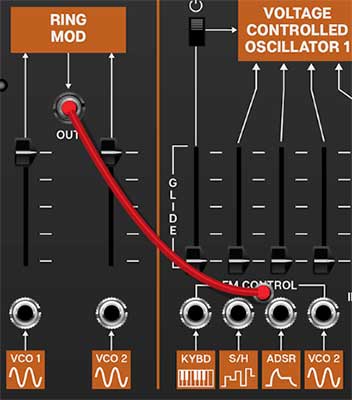
Patching A Cable- Simply click on a jack, drag the cable to the desired destination jack and release the mouse button. Cables can be
Inputs and Output Jacks
Unlike a hardware modular synth, where some jacks can be used as inputs or outputs, all Voltage Modular jacks are exclusively an input or an output. To clarify this, when a jack is clicked and held to patch a cable, jacks not available as destinations are grayed out. For example, if you’re patching a cable from an output jack, all other output jacks are temporarily grayed out. The same applies if you’re patching a cable from an input jack- all other input jacks are grayed out.
That said, cables can be patched in either direction - in other words, CA2600 doesn't care if the connection is initiated on the input jack or output jack side.
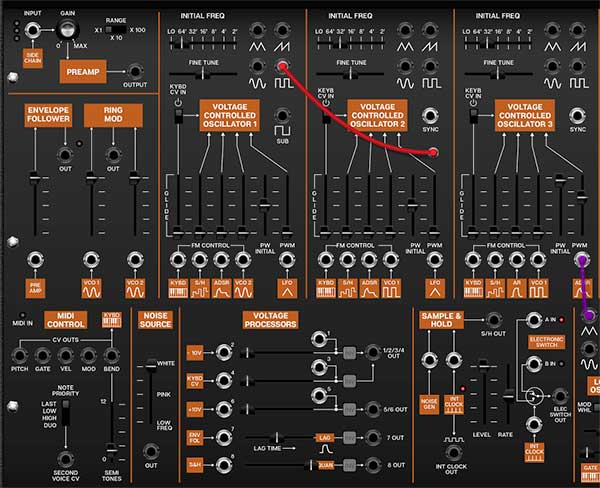
In the screenshot above, Oscillator 1's square wave output is being patched, causing all of other output jacks to temporarily gray out, with all input jacks available as potential destinations.
Disconnecting A Cable- Cables can be disconnected by grabbing one end of a jack and dragging to any area that isn’t a jack, or by right-clicking on a jack and selecting Disconnect Cables.
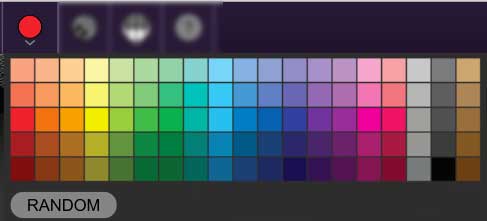
Selecting Cable Colors- There are a couple of ways to select cable colors. The most obvious way is to click the colored dot in the top menu bar to reveal the color picker palette and select a global color. By "global," this means all newly patched cables will appear in the chosen color (or a random color, if Random is selected). Existing cables are not affected.
To change the color of an existing patched cable, right-click on one of the jacks it’s connected to, then click a new color. This changes only that cable, and won’t affect the global cable color in the top menu bar.
Super Handy "Pre-Patching" Cable Color Selection- Right-clicking a jack that doesn’t have a cable plugged in opens the color palette and changes the global color; the same as clicking the color selector in the top menu bar. This is convenient for specifying a cable color prior to patching a new cable.
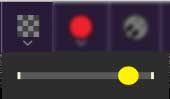
Adjust Cable Transparency- Clicking the checkerboard icon in the top toolbar displays the cable transparency horizontal slider. Slide this to the left for more transparent cables, or to the right for more opaque cables.

Show/Hide Cables- Clicking this hides or shows all cables. It has no effect on sounds, and its status does not save with patches. Cables visibility can also be toggled with the key shortcuts [CTRL-D] (PC) or [⌘-D] (Mac).
Advanced Cable Shortcuts and Tricks
Following are some not-so-obvious shortcuts that seriously speed up patching operations.
The Unlimited Mult Hiding Beneath Every Jack
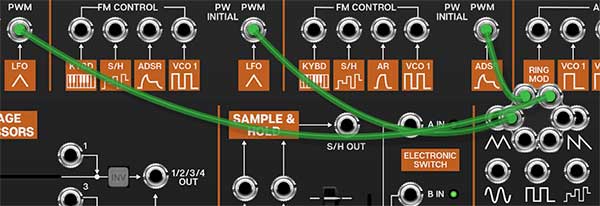
In the image above, we've routed three cables from the LFO ramp wave output to the PWM inputs of each oscillator. Single-clicking on any CA2600 input or output jack reveals a six-way multiple jack (aka, a "mult"), which is super convenient for routing or mixing multiple sources. The mult stays visible while routing or if the mouse is hovering on it, and is hidden when a cable is routed.
Though mults initially display six jacks, if more than six connections are added, the "ring" grows and additional jacks appear. Here't the nifty part: there's no limit to the number of mult jacks that can be added to a connection, so patch like crazy!
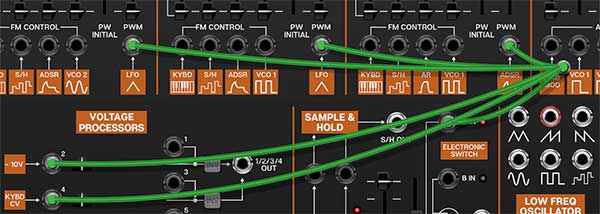
Move or Unplug Multiple Cables Plugged Into A Single Jack
Multiple cables plugged into a single jack can be move all at once by holding the [SHIFT] key and clicking and dragging to a new destination. If the mouse button is released in an "empty" area, this is a quick way to unplug all cables into a jack at once.
Rapidly Routing A Cable To Multiple Destinations
This one’s not so obvious, but it’s really handy. To patch cables from a single jack to multiple destinations, press and hold the [CTRL] key in Windows or the [⌘] key on Mac , click the source jack, then click as many destination jacks as desired and release the modifier key when you’re done. This works with input or output jacks, and is particularly useful for patching pitch and gate CV’s from the I/O panel to multiple oscillators or envelope generators.