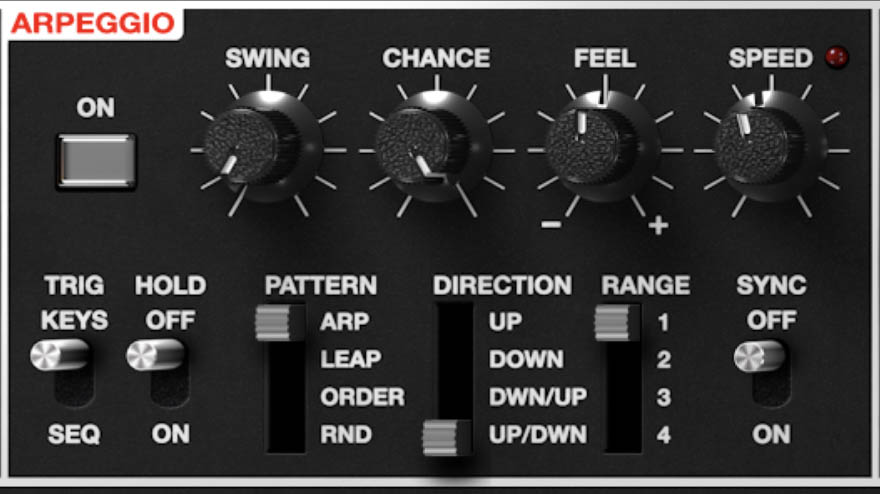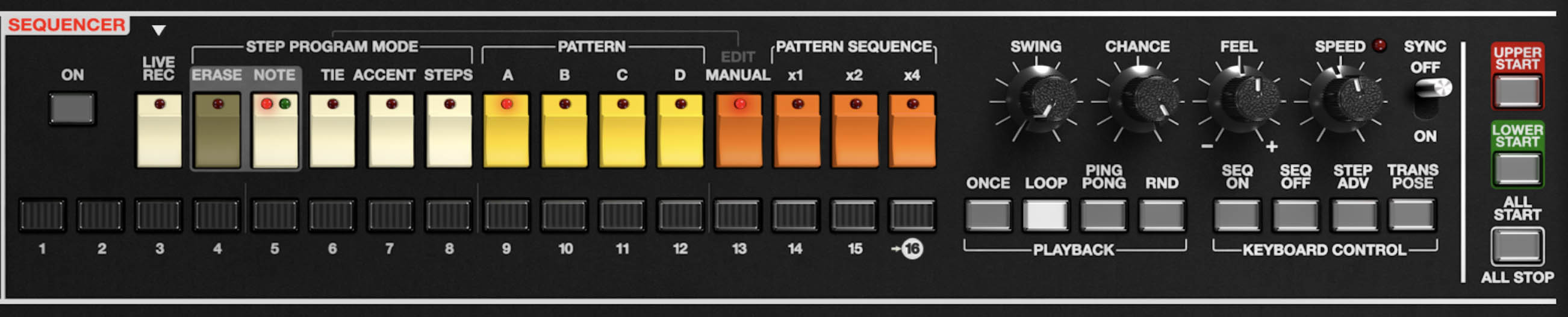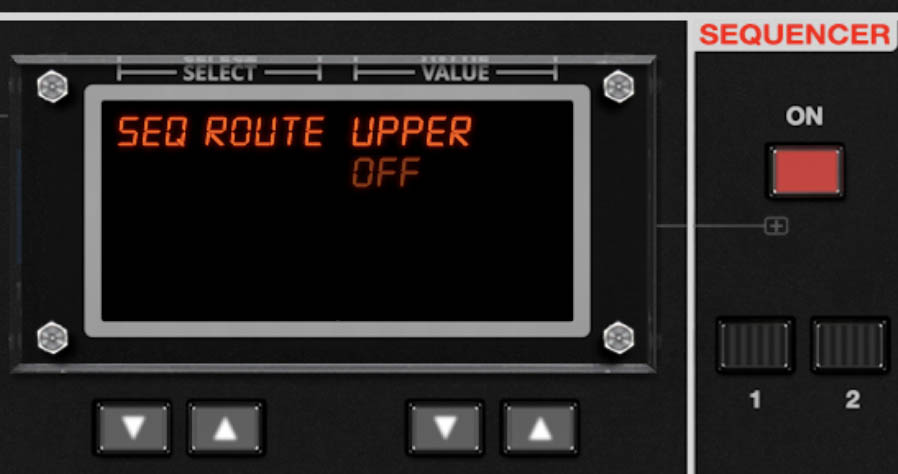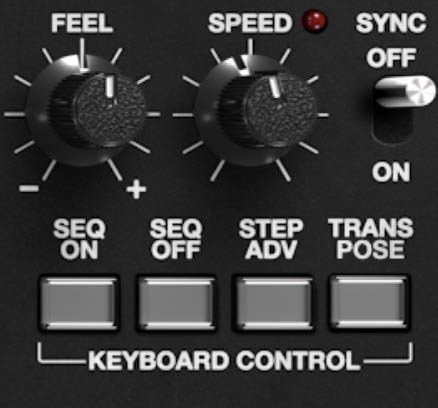Arpeggiator and Sequencer
The Arpeggiator and Sequencer are where inspiration meets automation, but they’re also where Mercury-8 hands you a ticket to new musical ideas you might never stumble onto by playing alone. Think of them as guided-motion engines. You feed them notes or patterns, and they respond with movement, rhythm, and evolving shapes that can spark entire songs. The arp can turn a simple triad into a dancing melodic line or a pulsing texture, while the sequencer lets you sketch riffs, basslines, or shifting phrases one step at a time. And because both tools respond to performance controls, they never feel like you’re “programming” anything. They feel like extensions of your hands and creative energy.
Tip: When using these features with POLY 1 mode, the sound may become blurred and less distinct. This mode memorizes the notes played and continuously assigns those same notes to the same voices, which can lead to longer release times. For snappier, more defined arpeggios and sequences, it is recommended to use POLY 2 mode.
Arpeggiator
Mercury-8’s arpeggiator takes the notes you play and turns them into a repeating pattern that can be simple or complex, depending on how you set it. It’s simple on the surface, but rich with variations. A few small tweaks can turn a steady arpeggiation into something expressive and even surprising.
On – Turns the arpeggiator on or off.
Trig Mode (Keys / Seq) – In Keys mode, the arpeggiator plays directly from the notes you hold on the keyboard. In Seq mode, it is driven by the Step Sequencer, combining the two features for complex rhythmic interplay.
Hold – Keeps the pattern running even after you release the keys.
Swing – Adds rhythmic groove by delaying every second step. At 0%, the pattern is locked to the grid; around 60–70%, you’ll get a triplet feel that adds movement.
Chance – Determines the probability that each note will sound. Lower values introduce rests and syncopation; higher settings result in steady drive.
Feel – Adjusts micro-timing and human nuance. Negative values pull notes slightly behind the beat, positive values push them forward. It’s a subtle way to make the arpeggiator feel either laid-back or insistent.
Speed – Controls playback rate. Slow speeds create gentle, evolving phrases; faster rates turn chords into rhythmic streams. The LED flashes in time with playback.
Pattern – Chooses how the arpeggiator orders your notes:
Arp – Classic upward stepping pattern.
Leap – Each held note jumps across octaves in a tumbling three-step cycle.
Order – Plays notes in the order they were pressed. This is useful for creating pseudo melodic phrases.
Rnd (Random) – Fires off notes in unpredictable order for organic, never-repeating patterns.
Direction – Sets the motion: Up, Down, Down/Up, or Up/Down.
Range – Determines how many octaves the arpeggio spans (1–4). Wider ranges create expansive, climbing patterns that stretch across the keyboard.
Sync – Locks the arpeggiator to host tempo or the standalone clock, automatically switching Speed from Hertz to rhythmic divisions.
Tip: Hold a major-seventh chord, select Leap mode, set the Range to three octaves, and dial in Chance around 70% with a touch of Swing. You’ll get a distinctive cascading movement that sounds half-mechanical, half-human.
Polyphonic Step Sequencer
Where the arpeggiator provides chord-based rhythmic drive, the Polyphonic Step Sequencer gives you structure and memory. It captures your musical ideas: notes, chords, dynamics, and timing, and plays them back with the same flexibility and musicality that made early analog sequencers so appealing. Mercury-8’s version goes much further, however, allowing polyphonic programming, pattern chaining, and live transposition so your ideas can grow.
On – Activates or deactivates the sequencer. When ON is active, the display allows you to set the Sequencer Route parameter. If you choose UPPER or LOWER, the Sequencer behaves normally and plays back any notes or chords you’ve recorded. If you choose OFF, the Sequencer won’t trigger audible notes at all, and instead lets you use its stored patterns purely as a modulation source in the Mod Matrix without hearing the sequence play. Note that the Mod Matrix allows you to choose either "Sequencer Lowest Note CV" or "Sequencer Highest Note CV" so that if you have recorded a chord on a sequence step, you can choose to use either the highest note or lowest note of the chord as the modulation value for that step.
Step Buttons (1–16) – Represent the sequence’s steps. Each can contain a single note, a chord, or a rest.
Groove Control
Swing, Chance, Feel, Speed, Sync – Match the functions found in the arpeggiator, offering identical control over groove and timing.
Upper Start / Lower Start / All Start / All Stop – Launch or stop playback independently for the Upper and Lower layers, or both at once in Dual or Split mode.
Tip: Record a few chords into Pattern A, set playback to Ping-Pong, and enable Transpose. Then use the keyboard to shift the pattern through new harmonies while it plays. It feels like you’re conducting the Sequencer in real time.
Sequencer Utility Menu
In addition to hands-on editing, the Sequencer features a Utility dropdown menu (click the triangle in the upper-right corner of the Sequencer panel) with a set of utilities for managing your patterns quickly.
Reset Pattern – Clears the current pattern and returns all steps to their default state. This creates a clean slate when you want to start over.
Transpose Up / Transpose Down – Shifts the entire sequence up or down in pitch 1 semitone or 12 semitones (1 octave). Handy for re-keying a riff without re-entering every note.
Clear Pattern Notes – Removes all note values from the sequence while leaving ties and accents untouched.
Clear Pattern Ties – Deletes all tie information while keeping notes and accents intact.
Clear Pattern Accents – Strips away all accents, leaving note and tie data in place.
Copy Pattern to – Duplicates one pattern bank into the other. Good for creating variations without starting from scratch.
Copy Note Data to Clipboard / Paste Note Data – Lets you copy just the note information from one pattern and paste it into another, even across different presets or incidents of Mercury-8.
Copy Pattern to Clipboard / Paste Pattern – Copies or pastes the entire pattern (notes, ties, accents, the works) to or from the clipboard.
Together, these commands make it easy to manage multiple ideas, build variations, and keep your workflow moving fast.
Tips: Managing Sequences
Keep a Safety Copy: Before experimenting, use Copy Pattern A to B so you’ve always got the original tucked away.
Transpose for Inspiration: If a sequence feels stale, try Transpose Up or Down because sometimes new inspiration is just a few semitones away.
Selective Clearing: Don’t nuke everything if you don’t have to. Clearing just Ties or Accents is a quick way to reshape a groove without reprogramming the whole line.
Clipboard Power: Use the clipboard commands to move sequences between projects or duplicate ideas across presets or multiple Mercury-8 instances. It’s a hidden workflow booster.
Variation Builder: Copy a sequence, then strip accents or ties to create subtle variations. Alternate between them in A/B mode for evolving patterns.
Sequencer Tips
• Chords in steps - instant song sketches. Load full triads into steps instead of single notes, and suddenly the sequencer is writing progressions while you focus on textures.
• Transpose is your friend - Record a 4-bar chord pattern, then use a single key to move the whole thing around. You’ll feel like you’re conducting the song with one finger.
• Steps ≠ 16 only. Set the sequence length to an odd number like 7 or 11. Against a 4/4 drum track, you’ll get endlessly shifting polyrhythms that never quite repeat.
• Accent for drama. Sprinkle a few accented steps into otherwise quiet patterns and you’ll create grooves with natural push and pull. Works wonders on brass stabs.
• Chance + Random = happy accidents. Let the sequencer surprise you. Patterns with low Chance and Random playback create note and chord variations that feel more like generative ambient music than a rigid sequence.