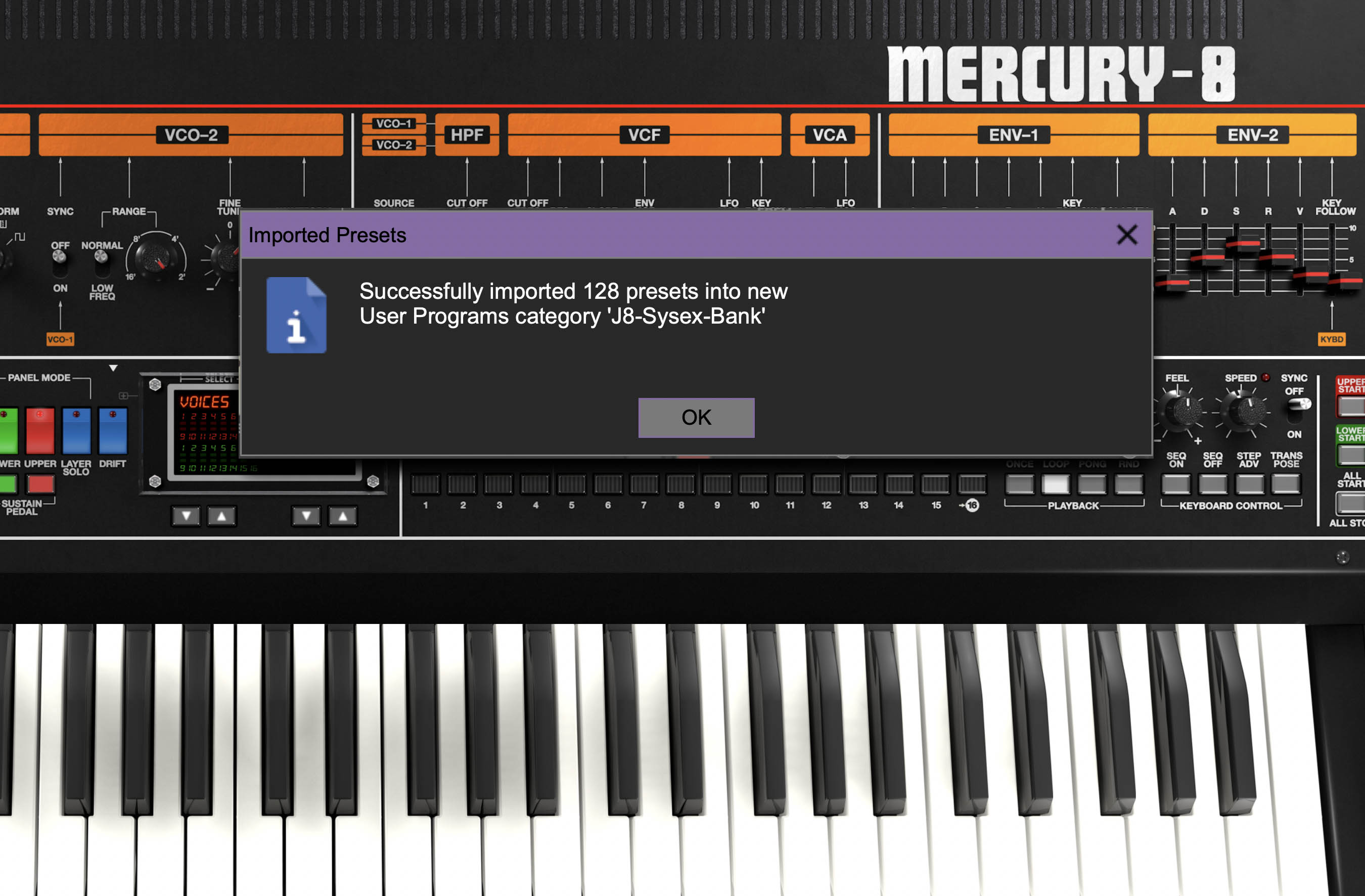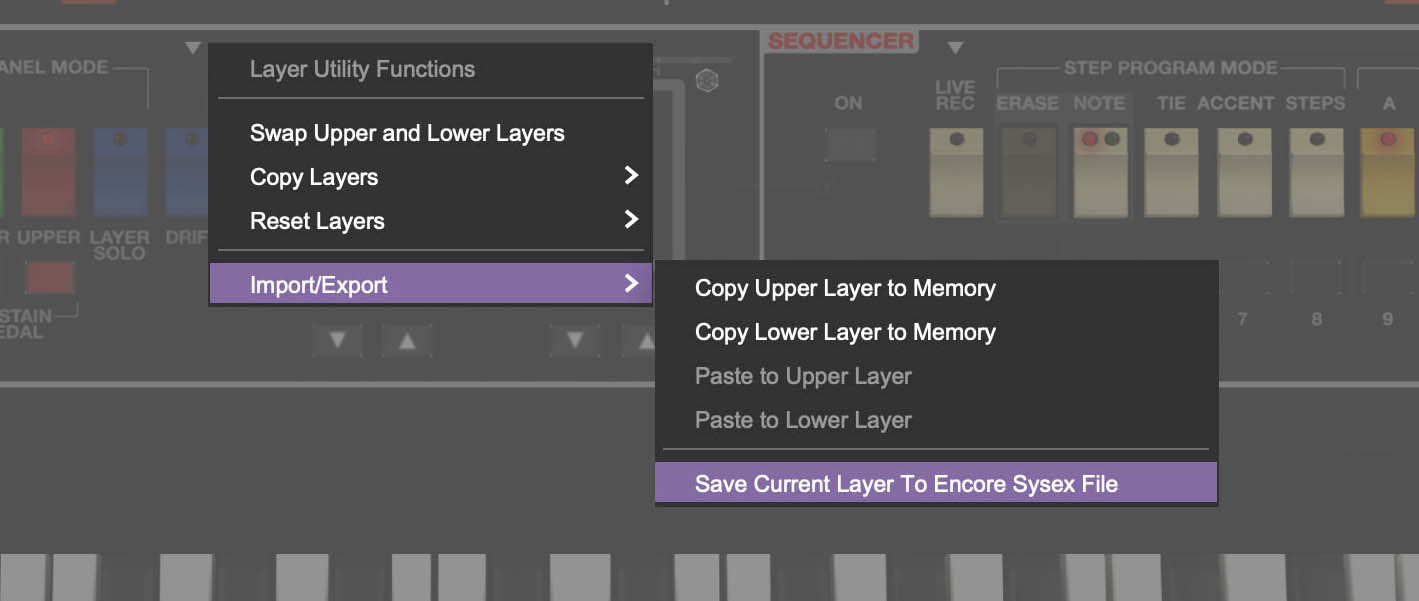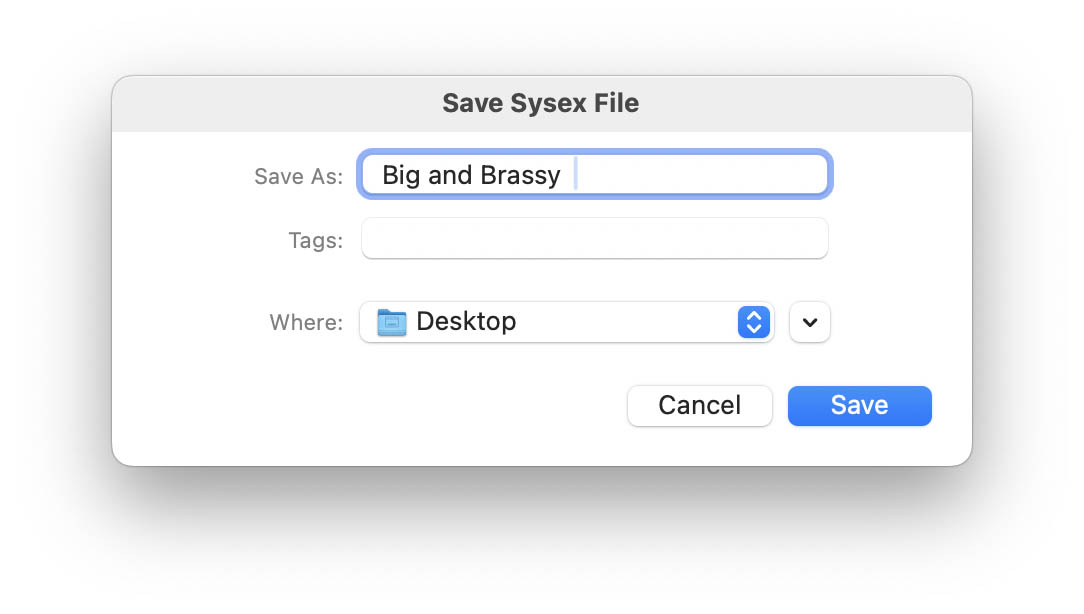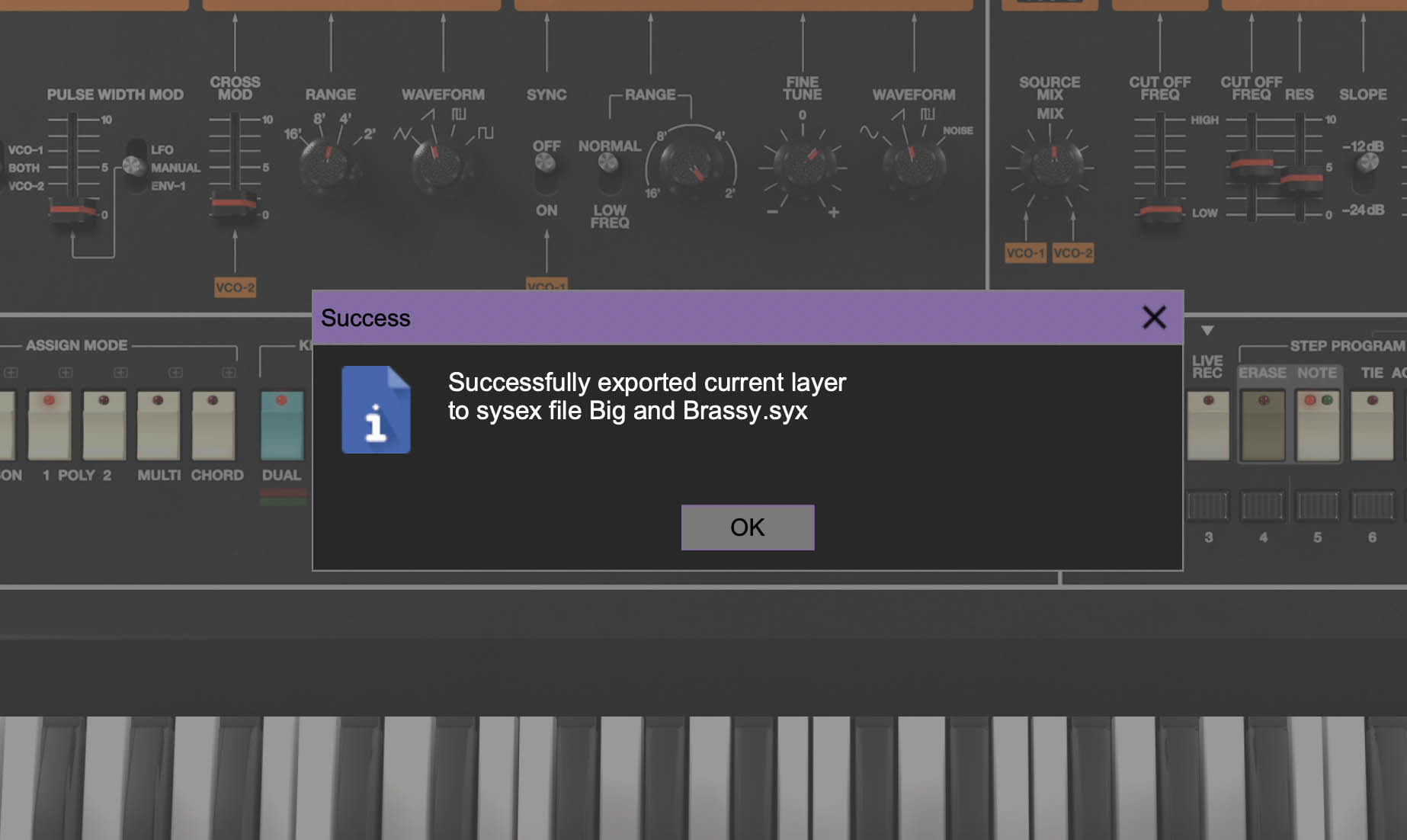Importing Original Jupiter-8 Presets via SysEx
Before MIDI was a thing, the original Roland Jupiter-8 had no way to send or receive digital data. System Exclusive (SysEx) messages, the now-familiar MIDI method for saving and transferring presets, didn’t yet exist. Fortunately, third-party retrofit kits added MIDI capability to vintage JP-8s, allowing patch dumps in proprietary SysEx formats such as Encore Electronics' .syx format.
Even though Encore’s format follows the standard SysEx framework, the data inside is unique to their hardware. When you export sounds from a retrofitted Jupiter-8, you’ll end up with .syx files containing the synth’s internal patch data. To import these into Cherry Audio’s Mercury-8, just drag and drop the .syx file anywhere onto the Mercury-8 interface. The software will automatically recognize and translate the preset data into Mercury-8’s native preset structure.
A few notes before you start: Jupiter-8 patches only contain core voice parameters, and not performance settings. This means controls such as Poly/Solo/Unison, the arpeggiator, portamento, and all left-hand performance sliders weren’t stored in the original patches and won’t transfer. Similarly, the Mercury-8 uses sliders for features that were fixed or switchable on the hardware, like VCA LFO Mod (four fixed positions on the JP-8) and Envelope Key Follow (on/off on the JP-8, continuous on Mercury-8).
Also note that most original JP-8 parameters were stored as 8-bit values (0–255), while Mercury-8’s controls are infinitely variable. During import, Mercury-8 translates these values with high precision. In short, you’re getting the true Jupiter-8 sound, with the added precision and flexibility of Mercury-8’s modern engine.
Importing Sound Banks and Individual Presets
To import an entire sound bank or individual preset, simply drag and drop the SysEx file anywhere on the Mercury-8 UI. The file must be in Encore Electronics .syx format.
If the bank is valid, you'll see a confirmation window and new category containing the banks is created in the presets browser.