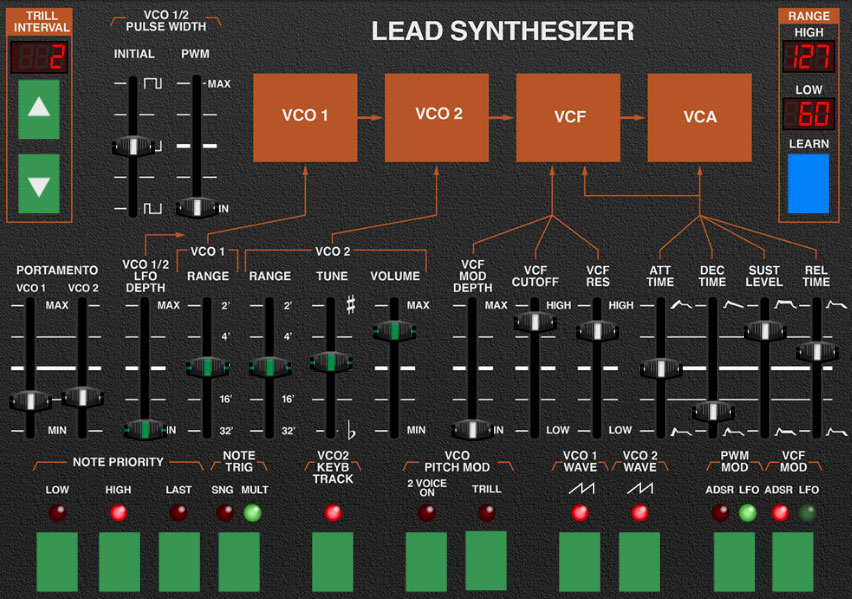
The original Quadra's Lead Synthesizer section was essentially a Frankensteined-in ARP Solus dual-oscillator monophonic synthesizer. Though the Solus was overshadowed by the earlier Odyssey, it was a pretty powerful lead synth (it can be heard buzzing away on The Cars' "Think It Over").
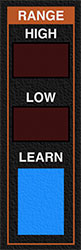
Range
On the original instrument, the Lead Synthesizer section was playable across the entire keyboard, but Quadra lets you specify any MIDI note range with the Key Range controls. When combined with the Bass, Poly Synthesizer, and Lead Synthesizer sections, the split and layer options are endless.
Learn button and Low/High displays- There are two ways to set the keyboard range. The quickest way is via the Learn button:
Click the Learn button; the number in the Low display flashes. Hit the lowest keyboard note you'd like the voice to respond to. The number in the High display will now flash; hit the highest note you'd like the voice to respond to. The key range is now set and learn mode is disabled. If you make a mistake, simply repeat the process.
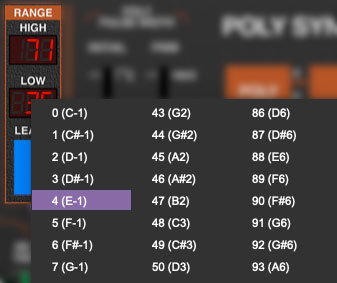
Key range can also be set by clicking on the Low or High LED numeral displays and selecting the desired note number.
When in the flashing learn mode, the high note can also be selected by clicking the High LED numeral display and selecting a MIDI note number; once a note is selected, Quadra will exit learn mode. This can be useful if you'd like to set a top note that's higher than your MIDI controller's highest note.
Learn button and Low/High displays- To set a keyboard range, click the Learn button; the number in the Low display flashes. Hit the lowest keyboard note you'd like the voice to respond to. The number in the High display will now flash; hit the highest note you'd like the voice to respond to. The key range is now set and learn mode is disabled. If you make a mistake, simply repeat the process. Low and high key range notes can also be set by clicking and dragging on the number displays.
To reset a voice's range to MIDI notes 0-127 (all), simply double-click the Learn button.
Trill
Trill Interval- The ARP Quadra is probably the only synth in history to include this slightly odd feature. It does exactly what you think - it automatically trills back and forth between two notes at the current LFO speed when a single-key is held.
Trill is enabled by clicking the Trill button in the VCO Pitch Mod section at the bottom of the Lead Synthesizer. Clicking the button a second time disables it, and then the trill is gone. (That's some dad joke gold right there.)
There are two ways to set the trill interval. Clicking on the green up/down buttons sets the trill interval from the root note in half-steps.
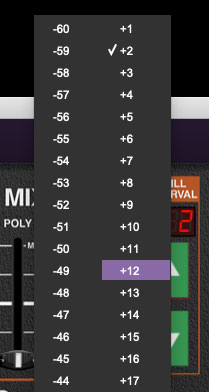
The trill interval can also be set by clicking directly on the LED interval display and selecting an interval.
Cool Things To Do With The Trill Feature
The Trill feature may seem a little silly for any keyboardist with more than one finger(s), but we happened upon some nifty ways to use it while creating Quadra's preset sound library.
Videogame Octaves- Setting the interval to an octave up or down with a relatively rapid LFO speed creates the quick alternating octaves often heard in vintage Nintendo games. (And remember that the LFO speed is easily synced to DAW project master tempo.)
Arpeggiated Trills- Expanding on the preceding example, try setting Trill Interval to an octave or a fifth, enable Sync on the LFO and Arpeggiator, and experiment with the Lead Synthesizer's envelope Decay and Release settings. Also experiment with the LFO and Arpeggiator Speed controls. The idea here is that the audibility of the trilled notes gets controlled by the Decay or Release settings. The "Marathons" factory preset is a good demonstration of this.
VCO 1/2 Pulse Width / Initial- Manually sets the width or "duty-cycle" of the pulse wave (one or both of the green VCO 1 Wave/VCO 2 Wave pulse wave buttons must be selected to hear it). This control has no effect on saw waves. This defaults to 50%, i.e., a perfect square wave. Moving the slider up or down from center position narrows its width as well as the thickness of sound until it almost disappears at its extremes.
VCO 1/2 Pulse Width / VCO 1/2 PWM- Depending on the setting of the green PWM Mod button, Pulse width is modulated either by the Lead Synthesizer ADSR envelope generator or by the global LFO. The PWM slider sets modulation depth.
Portamento / VCO 1/VCO 2- Also known as "glide," portamento delays the voltage change between pitches for a sliding effect. Each oscillator has its own Portamento amount control, which allows portamento to be applied to one oscillator only, or at different speeds for each oscillator.
Pitch LFO Depth- Sets the depth of global LFO modulation for both oscillators, from zero up to a maximum of three octaves. This is useful for vibrato, sirens, rising/falling pitches, etc., depending on the currently selected LFO waveform. Slider resolution is finer at lower settings to make it easier to set up useful vibrato depths.
VCO 1 / Range- Sets VCO 1's octave range, displayed in standard organ footages. This slider moves in half-step increments allowing easy setting of intervals.
VCO 2 / Range- Sets VCO 2's octave range, displayed in standard organ footages. This slider moves in half-step increments allowing easy setting of intervals.
VCO 2 / Tune- Allows fine tuning of VCO 2's frequency, up or down by just over a fifth.
VCO 2 / Volume- Sets VCO 2's overall volume. VCO 1 will always be at "full blast," and the overall Lead Synthesizer volume is set in the Output Mixer section.
VCF LFO Depth- Sets the amount of VCF cutoff frequency modulation via either the Lead Synthesizer's envelope generator or the global LFO, depending upon the current setting of the VCF Mod button in the bottom right corner.
VCF Cutoff- Sets the frequency where attenuation of high-frequency attenuation begins, from 20 Hz up to 24,000 Hz.
VCF Res- Short for “resonance,” this emphasizes sound energy at and around the current cutoff frequency by adding feedback from the filter's output back to its input. At lower settings, this can be used to create mild resonances such as those heard in acoustic instruments; at higher settings, you'll hear the familiar analog synthesizer "weeooww" sound.
Lead Synthesizer Envelope Generator
If you're not familiar with the operation of ADSR envelope generators, here's the same exciting and educational primer, cut and pasted from the preceding Poly Synthesizer section.
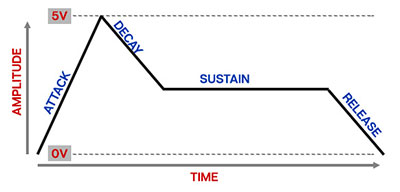
When the Lead Synthesizer section sees a gate voltage from a note, the envelope generator outputs a dynamically changing voltage, according to the settings of its four stages. The attack stage defines how long it takes for the amplitude to rise from silence to max volume. Once the attack stage reaches max volume, it moves to the decay phase, which defines how long it takes to fall from max to the level of the Sustain phase. Unlike the attack, decay, and release phases, which define times, sustain sets the held volume level following the attack and decay phases as long as the key is held. Finally, the release slider defines the the length of time it takes for amplitude to fall back to silence when when the key is released.
Attack- Defines the length of time for voltage to rise from zero to maximum volume when a key is played.
Decay- Defines the length of time for voltage to fall from the attack stage max volume to sustain stage setting.
Sustain- Sets the voltage level following attack and decay phases while a note is held.
Release- Defines the length of time for voltage to fall from sustain level to silence when a key is released.
The Lead Synthesizer envelope section in the original Quadra didn't have a sustain slider - it was fixed at full, as they assumed you were going to wail away with sustained sounds. We added a Sustain level control, because we're cool, and we get slider pots real cheap.
Buttons

Note Priority / Low/High/Last- The Lead Synthesizer is a monophonic synth; that is, it usually can only play one note at a time (unless 2 Voice On is enabled, explained below). If more than one key is played, the Low, Last, and High buttons determine which note is heard.
The default setting of Last (i.e., most recent note) is typically the most useful for blasting around the keyboard playing leads, but in the Quadra, the Low and High modes are particularly useful. For example, the Low mode is useful if you're a playing a two-handed passage and you'd like your left-hand pinky to play bass notes on the Lead Synthesizer. Conversely, High priority mode is useful if a two-handed passage is played and you always want the Lead Synthesizer to play a high lead line.
Note Trig / Single/Multi- As discussed in the Lead Synthesizer Envelope Generator section above, the Lead Synthesizer section has a single envelope generator. The Note Trig setting affects how the envelope responds when keys are played.
Single- If a note is currently playing and an additional note is played, any new notes play from whatever phase the envelope generator is currently at. Single mode is reminiscent of playing a note a guitar string, then sliding your finger up and down the string without plucking again; it's useful for smooth leads.
Multiple- If a note is currently playing and an additional note is played, any new notes played immediately reset the envelope to the beginning of the attack phase. Because Multiple mode instantly fires the envelope every time a note is struck, it has a more responsive feel, and is good for aggressive, repeating bass lines, for example.
VCO 2 Keyb Track- Enables and disables standard half-step keyboard tracking of the pitch for VCO 2. Usually, you'll leave this on for standard playing, but there are a couple of situations where it's handy to disable it. When disabled, VCO 2's pitch is determined by the setting of its Range and Tune sliders, and its pitch will not be affected by mod from the VCO 1/2 LFO Depth slider or incoming pitch bender data. There are two situations where disabling VCO 2's keyboard tracking is useful:
Drones- If you'd VCO 2's pitch to play the same note regardless of the note playing on the keyboard. This only affects VCO 2; VCO 1 will track the keyboard as usual, so some neat effects are possible.
Constant LFO Sample and Hold Signal- Things are gonna get a little heady here, so fasten your propellerhead beanie. If you're unfamiliar with how a sample and hold operates, please read the LFO Section.
Typically, a sample and hold uses a white noise generator as a "sample" source; this results in totally random voltages at its output. The original Quadra didn't have an onboard noise source, so it used VCO 2's ramp wave instead. For all intents and purposes, this gave the same results at audio rates, i.e. totally random voltage output, especially when combined with the fact that the ramp wave pitch differs depending on the currently played keyboard note. This is all fine and well if we'd like our sample and hold to output random voltages.
However, sample and hold is capable of more than just random, stepped voltage outputs. For example, if our incoming ramp wave is moving at sub-audio rates, and the LFO clock is moving at a slightly faster rate, "stairstepped" patterns become audible. All manner of interesting stepped patterns can be created using VCO 2's ramp, sine, triangle, and even the pulse wave (this works best when the LFO Sync switch is engaged, btw).
Remember when we said that the degree of randomness increases because each keyboard key causes VCO 2 to sound at a different pitch? When VCO 2 Keyb Track is enabled, our nifty "stairstep" patterns will sound differently on every single key of the keyboard - generally not the desired result. Disabling keyboard tracking with the VCO 2 Keyb Track button provides a constant signal source for the sample and hold, and allows consistent stairstepped modulation across the entire keyboard. It's kinda like getting the world's coolest layered polysynth with a free ARP 2600 thrown in!
A couple of additional notes: At audio frequencies, any wave will be changing so rapidly that the results will be basically the same as using a noise source. Because of this, when VCO 2 Keyb Track is disabled, VCO 2's range shifts downward three octaves, allowing it to operate at sub-audio LFO frequencies when the Range slider is at lower settings, and making it much more useful for the sample and hold shenanigans described above. Conversely, waveform mod "shapes" are clearly audible at sub-audio frequencies.
When using VCO 2 as the sample signal source for the sample and hold, it's a good idea to turn the VCO 2 Volume slider all the way down, particularly at sub-audio frequencies, otherwise, you'll hear constant clicks (which could be useful in some wacky patch).
VCO Pitch Mod / 2 Voice On- This is a special mode seen on a number of classic ARP monosynths that allows two notes to be played simultaneously (both notes share filter and envelope settings since the Lead Synthesizer section only has a single filter and envelope generator).
If only one key is played, the Lead Synthesizer plays normally, i.e. the same pitch is heard from both oscillators. If a second key is played while one is held, the pitch CV is "split" and a separate pitch is heard from each oscillator.
2 Voice mode is especially fun and creative when layered with the Strings and/or Poly Synthesizer, and even more so with the Portamento sliders up. In technical terms, you can make a heckuva racket this way!
VCO Pitch Mod / Trill- Enables note trill mode, explained in the Trill section above.
VCO 1 Wave- Click the button repeatedly to cycle through ramp, pulse, sine, triangle, or noise. The width of the pulse wave is adjusted by the Poly Pulse Width controls described above. Only one waveform may be active at any time.
VCO 2 Wave- Same as VCO 1, but with the addition of sawtooth. Click the button repeatedly to cycle through saw, ramp, pulse, sine, triangle, or noise. The width of the pulse wave is adjusted by the Poly Pulse Width controls described above. Only one waveform may be active at any time.
The saw and ramp waves are inverted versions of the same and sound identical. We included both for use with the LFO sample & hold - this allows ascending and descending sample & hold modulation. (See the VCO 2 Keyb Track section above for more about this.)
PWM Mod- Selects the mod source for the VCO 1/2 Pulse Width / PWM slider (at top). ADSR sets the envelope generator as the mod source; LFO uses the global LFO.
VCF Mod- Selects the mod source for filter cutoff frequency. ADSR sets the envelope generator as the mod source; LFO uses the global LFO.