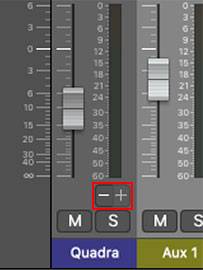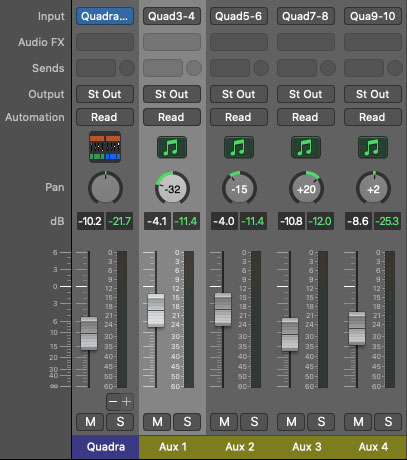Using Quadra Multi Out Version
Each of Quadra's four synth sections can be routed to separate outputs within a DAW virtual mixer. This is useful for individual panning, using third-party effects plug-ins, or routing to separate physical outputs of a multi-output audio interface.
The procedure for configuring multi outs varies depending on which DAW you're using, so you may need to consult your DAW's owners manual, or find a YouTube video where some windbag blabbers about nothing for six minutes and explains the actual procedure in the last 12 seconds of the video (Invariably, this video begins with, "Hey guys...").
Regardless of which DAW you're using, when loading/opening the Quadra instrument plug-in, select the Quadra Multi Out version.
Quadra Multi Out Configuration
Stereo Outputs 1-2 operate exactly the same as the standard stereo version of Quadra; that is, the Output Mixer section controls and onboard effects will all operate as usual.
The individual instrument outputs are always at full volume and unaffected by level slider settings in the Output Mixer section. However, muting sections (by clicking on their name labels) will mute their respective individual outputs. Individual instrument outputs are totally dry- the bottom-row effects are not applied. The exception to this is the "built-in" Strings section tri-chorus, which has no controls and is always active.
We configured it this way to offer the greatest flexibility for combining Quadra's onboard effects with external processing.
Quadra Multi Out's separate outputs are configured as follows: