The library refers to the column on the left of the screen (or right depending upon preference settings) containing the Modules, Cabinets, MIDI, Buses, and Store tabs. The library tab can be hidden or displayed by clicking the Library button in the top toolbar. Let’s go over each tab:
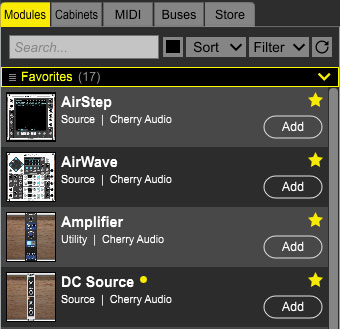
The library Modules tab displays all modules currently owned by the logged-in user (that’s you, bub). This is where you'll go to add new modules to a patch, either by clicking Add, or by dragging-and-dropping to a cabinet.
For more information about the Modules library tab, see Working With Modules.
Cabinets Tab
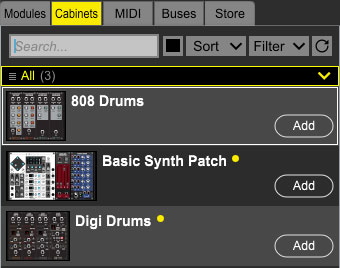
A “cabinet” refers to a single horizontal row of modules. In contrast to presets, which save and load all modules and cabinets as a single entity, saving and loading cabinets allows mixing and matching of rows of modules, aka cabinets. This allows subsections of larger presets to be moved freely between patches. Cabinets also offer a time-saving way to load and save templates for sound creation. When the Cabinets tab is selected, all saved cabinets are displayed in the library column.
For more information about the Cabinets library tab, see Working With Cabinets.
MIDI Tab
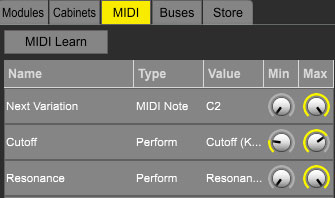
This tab displays information about how hardware slider/knob, button, and pad MIDI controllers are assigned to on-screen controls. It's also where you can see and configure DAW automation and Performance Controls Panel assignments.
For more information about the MIDI library tab, see MIDI Continuous Controller Assignment.
Buses Tab
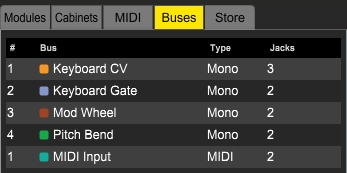
Displays info and allows modification of “hidden” input and output cable buses created within patches.
For more information, see the Buses section. If you need more information about school buses, city buses, or those cool double-decker buses, you’re on your own.
Store Tab
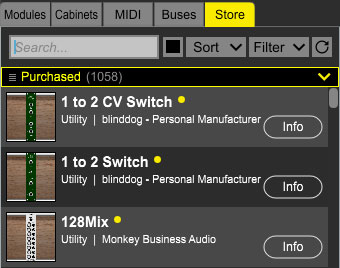
The Store library tab lets you purchase modules and sounds from directly within Voltage Modular. Purchased modules and sounds are automatically downloaded and installed for use in Voltage Modular. For information about using the Store library tab, see The Voltage Modular Store.