
The Perform controls panel comprises nine knobs and four buttons that are freely assignable to control almost any controls within a module or the I/O Panel. What makes them special is that each knob or button can be matrixed to simultaneously control an unlimited number of module parameters. In conjunction with the MIDI tab’s individual Min and Max controls, a single knob or button can be configured to dramatically alter a patch, with great accuracy. If you’re wondering why we choose nine knobs (as opposed to an even number), this was done to match the sliders on many hardware MIDI controllers (which in turn, often feature nine sliders to mirror the nine drawbars of a Hammond-style tonewheel organ - cutting-edge technology, circa-1935!).
Besides being really powerful, the Perform controls panel is a cinch to set up and use, so let’s delve in:
Hide/Show Perform Controls Panel
The Perform controls panel can hidden or displayed by clicking the big yellow Perform button at the top of the Voltage Modular window. Like the hide-able Library tab, hiding the Perform Controls panel helps make room on the screen when it's not in use.
Assigning Control Knobs To The Perform Controls Panel
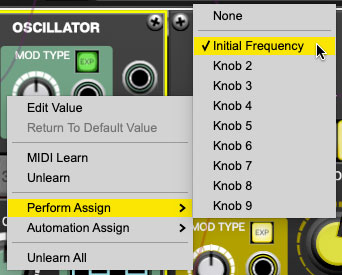
To assign a control to a Perform controls panel knob, right-click on the module knob, select Perform Assign, and choose a knob number. Once the control is assigned, the module knob parameter name appears beneath the selected Perform knob.
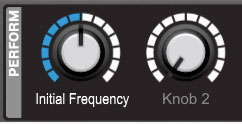
To rename the Perform knob, double-click the name, type a name, and click [ENTER] or click the mouse. Renaming is especially useful if the knob is set up to control more than one parameter concurrently.
To control more than one module parameter with a single Perform knob, right-click on additional module controls and simply assign the same perform panel knob. The name beneath the control won't change, but all Perform control assignments will be viewable and editable in the Library MIDI tab.
As mentioned, the Min and Max controls can be used to fine tune the control range for each module parameter. Be sure to take some time and experiment with this - it's very useful when controlling multiple parameters with a single Perform control knob.
Assigning Control Buttons To The Perform Controls Panel
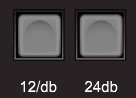
These work much the same as the Perform control knobs, but are) intended for assignment to module button controls. They are momentary in nature (i.e. they send a brief on or off message when clicked). In the screenshot above, two Perform buttons are configured to control the two Slope toggle buttons of the Filter module.
Perform Controls Right-Click Menu
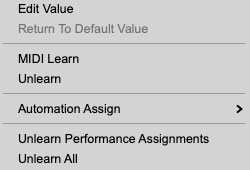
Edit Value- Opens a field where exact values can be entered.
Return To Default Value- Returns knobs controls to their default value. It will be grayed out if the control is already at its default setting.
MIDI Learn/Unlearn- MIDI CC controls can be assigned to Perform controls, allowing (amongst other things) real-time manipulation of multiple module parameters.
Automation Assign- Assigns DAW automation slots to Perform controls. Please see the DAW Automation section for more information.
Unlearn All- Cancels all MIDI CC, DAW, and Perform control assignments.
Move It All Around
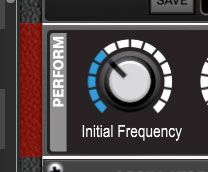
Don’t forget that, like the I/O Panel and cabinets, the entire Perform controls panel can be moved vertically above or below the I/O Panel and module cabinets by grabbing and dragging at the left side of its cabinet (highlighted in red above, but it doesn’t actually turn red).