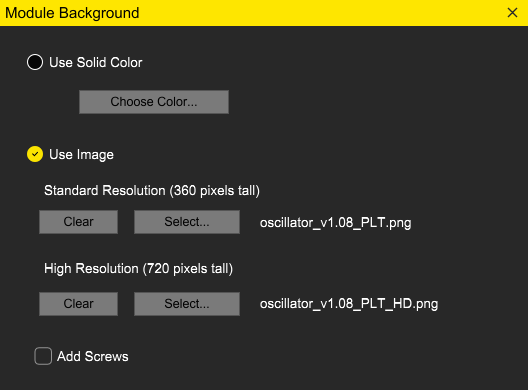Use Solid Color: Check this item to use a color rather than an image for your module’s background. The “Choose Color” button will launch a color-chooser dialog. This option won’t actually result in a background rendered with a single color; instead, it’ll have a slight gradient that darkens the bottom and a thin black border, both so that it will more closely match the appearance of Cherry Audio’s own modules.
Use Image: Choose this item to use images for your module’s background. You should add two versions of your background image, one at normal resolution (360 pixels tall) and one at high resolution (720 pixels tall and twice the module’s original width). The high-resolution version will be used on retina displays and when the zoom level is > 100%. Modules without hi-res backgrounds tend to look fuzzy at high zoom. If your source image is an SVG file with no embedded bitmaps, you only need to specify one background image.
Add Screws: This will add screws to the corners of your module to keep it from falling out of the cabinet. This is optional - if your module is magnetized or has wads of gum on the back or something else equally effective, you can leave this unchecked.