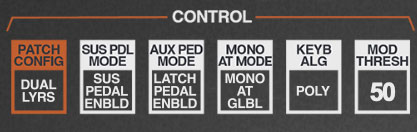
The CONTROL section contains what's often referred to as "global" parameters. Unlike all other PARAMETER PROGRAM controls, these apply to both voice paths - A/B for the Chroma or C/D for the Expander. This is why the word CONTROL (and most of the buttons) is white.
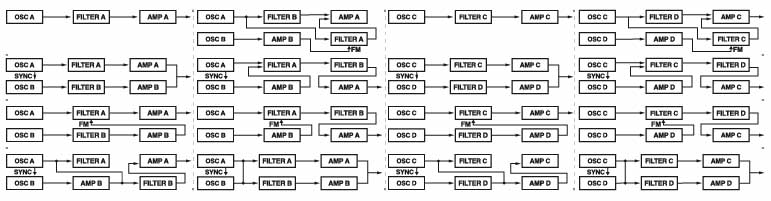
PATCH CONFIGURATION- This selects how the Chroma's various synthesis "building blocks" are set up - if you're familiar with modular synthesizers, think of PATCH CONFIGURATION as the way the modules are patched together. Generally speaking, PATCH CONFIGURATION is the very first thing you'll want to set when creating a patch.
There are sixteen choices in five categories, ranging from a simple single oscillator>filter>amp setup to elaborate series or parallel dual-filter setups with ring modulation, filter FM and more. For detailed information on each PATCH CONFIGURATION choice, please see Appendix 1: Patch Configurations.
SUSTAIN PEDAL MODE- Sets the behavior of a standard sustain pedal:
Sustain Pedal Enabled- Chroma responds to sustain pedal control. When the sustain pedal isn't down, and keys are released, the envelope generator instantly jumps to the release phase. When the sustain pedal is down and keys are released, notes will complete the entire duration of the envelope decay phase. With this in mind, set DECAY to high setting, and RELEASE to a low setting if you'd like a sound's sustain characteristics to behave in a familiar piano fashion.
Sustain Pedal Disabled- Chroma ignores sustain pedal control.
AUX PEDAL MODE- The original Chroma had inputs for two pedal controllers. In fact, it actually included a fancy dual pedal... in the included flight case... hooray for insanely pricey synths! (fun fact: in 1982 the Rhodes Chroma retailed for $5295. At the time, that kinda dough would buy a brand-new Chevy Chevette!)
Since some modern MIDI/USB controllers include additional aux pedal inputs (such as the higher-end Arturia and Native Instruments controllers), we retained this feature. Keep in mind that the AUX PEDAL control doesn't have to be a pedal either - any switched MIDI controller can be assigned by simply right-clicking on the AUX PEDAL button in the left-hand controllers section. (For more information on the AUX PEDAL button see the Left-Hand Controls section. More info on assigning hardware controllers can be found in the MIDI Controllers Setup and The MIDI Tab section. So much hot-linkering!)
Latch Pedal Enabled- This allows the secondary pedal to hold notes with "no-hands" - it's useful for soloing over a bass note(s) or chords. Here's an example of how to use it:
Play and hold a low octave, and press and hold the aux pedal
Release the held notes. The notes will continue to sound until the pedal is released, or the envelope decay stage has ended. (it works best when envelope DECAY is set to maximum, allowing constant sustain).
When notes are held with the sustain pedal, additionally played notes will decay and release normally; that is, only the notes held by the aux pedal will sustain indefinitely.
Latch Pedal Disabled- Disables the latch function.
Note Gate- Notes sound only when pedal is down. This makes the aux pedal behave like a big mute button. It's useful for Double mode patches when you'd like to "bring in" (or exclude) the Chroma or Expander layers.
Note Gate Inverted- The same as Note Gate, but in reverse - notes are silenced when the pedal is down.
AUX PEDAL MODE AND PEDAL POLARITY
When using an aux pedal, more than likely, you'll be using a standard sustain pedal. The polarity of sustain pedals isn't standardized - if you've ever had notes sustain on a synth when the pedal was up, and play normally when the pedal is down, you know what we're talking about.
If the AUX PEDAL button to the left of the keyboard nominally appears down and goes up when you press the aux pedal, your pedal is the wrong polarity. Fortunately, there are three solutions, two of which are super easy:
Many sustain pedals include a polarity switch. If yours does, flip it the other way, and Bob's your uncle.
If the pedal doesn't have a polarity switch, the polarity can effectively be reversed in Chroma's MIDI controller assignment tab. We're going to assume you've already assigned the pedal to the AUX PEDAL button to the left of the keyboard (if not, right-click the AUX PEDAL button, choose MIDI Learn, press down the aux pedal, done!).
Click the MIDI icon button in the top purple menu strip. Now locate Aux Pedal in the Name row of the MIDI tab. Turn its little Min knob all the way up, and its Max knob all the way down. Click the MIDI icon button again to close the MIDI controllers tab.
If for some reason you're not into the preceding options, most USB/MIDI controllers allow pedal polarities to be reversed using their usually-nightmarish onboard menus (or some kind of computer control app you didn't know you had, that will surely need to update itself 17 times, require a login ID and password you don't remember, etc. etc.). So uh... we recommend reversing polarity using one of the other methods.
AFTERTOUCH (AT) MODE- Determines how Chroma responds to mono aftertouch controller data.
Mono Aftertouch Global- Incoming keyboard aftertouch control is summed to one overall control stream.
Mono Aftertouch Last Note- Chroma responds to aftertouch data from only the most recently played note. This rather nifty feature gets very close to imitating true polyphonic aftertouch.
Note that Chroma always responds to poly aftertouch, so AFTERTOUCH (AT) MODE has no effect on incoming poly aftertouch control data.
KEYBOARD ALGORITHM- Determines how Chroma assigns notes to synth voices.
Polyphonic- Multiple notes can sound simultaneously, up to a maximum of 16 simultaneous voices. If max polyphony is exceeded, the oldest voice will be "stolen."
Poly Pitch Ordered- Chords are assigned from top note down to the most recently released voices. This works well when glide is enabled.
Poly Chord Buffer- Playing a chord will enter it into memory, but it will not be heard. When the Aux Pedal is pressed, the chord will sound and notes can be played on top (with both hands, hooray). The chord remains in the buffer until all notes are released and the process can be repeated with a new chord whereupon you can continue to
bore the audiencejoyously solo over a different chord.Poly Unison- This unison mode stacks and divides Chroma's 16 voices dependent upon the number of notes currently played. For example, if one note is played, all 16 unison voices sound. If two notes are played, each 8 voices sound for each note, continuing to divide to by even numbers up to the total 16 voices, which would sound one voice per note (in case you have an excess of fingers, or you're playing the world's most badass version of "Heart and Soul" with a very understanding partner).
If you're using an older computer, be aware that Poly Unison can be CPU intensive.
Mono, Last Note, Single Trigger- One note sounds at a time, with priority given to the most recently played note. Single trigger means that the envelope generators will only retrigger if all currently held notes are released. This is useful for legato playing - a good analogy would be sliding your finger up and down a guitar string after plucking a note.
Mono, Last Note, Multi Trigger- One note sounds at a time, with priority given to the most recently played note. Multi trigger means that the envelope generators retrigger every time a new note is played. This is a has more aggressive sound, and is usually good for bass parts. A good analogy here would be uh... Johnny Ramone insistently downstroking every single chord played, then stealing Joey's girlfriend, and them never speaking again, yet remaining in the band together for decades, and uh... maybe we're not that good with analogies?
Mono, First Note- Only the first note is heard when a group of notes is played. This can be useful in DOUBLE where one layer plays full chords, and one emphasizes an "inner" chord note.
Mono, Bottom Note- Only the lowest note is heard when a group of notes is played. Useful in DOUBLE mode if you're playing a chord and you'd like one of the layers to play chords and the other to play bass.
Mono, Top Note- Only the highest note is heard when a group of notes is played. Useful in DOUBLE mode when playing a chord and you'd like only the top (lead) note only to sound on one of the layers.
The Chroma Arpeggiator
Before we delve into the specific arpeggio modes, we'd like to point out some specifics of the Chroma arpeggiator, which is unique in a number of ways:
Typically, an arpeggiator has a range control that sets the upper and lower note-range boundaries. The Chroma arpeggiator does not - the range is set according to notes played. For example, if a simple triad is played, the range would be a fifth: the distance between the bottom and top note of the triad. However, the Chroma arpeggiator "remembers" notes as they're played; in other words, notes don't have to be held to continue sounding in the arpeggio. In this way, if you wanted to play a triad over a two-octave range, you could play the initial three-note chord, release the notes, then play the same triad an octave higher, and all two octaves of notes would continue to play. The only caveat is that at least one note must be continuously held, or the arpeggio sequence is reset. Unlike most arpeggiators, newly added notes do not repeat in octaves - only specifically played note are added to the arpeggio sequence. The arpeggiator "resets" and clears all notes when all notes are released.
The other unique thing about the Chroma arpeggiator is that individual notes respond to and retain velocity data. For example, if three notes of a chord are played in succession with the first two struck very lightly, and the last note stuck hard, the arpeggiator remembers each note's velocity and plays it back with the velocity it was initially struck with. This results in musically interesting, dynamic arpeggio sequences.
Finally, as the arpeggiator options are contained within the KEYBOARD ALGORITHM menu, there is no rate control. Arpeggiator rate is determined by the SWEEP A RATE control (or SWEEP C RATE on the Expander).
Arpeggiator Up- All entered notes play in ascending order.
Arpeggiator Down- All entered notes play in descending order.
Arpeggiator Up/Down- All entered notes ascend then descend.
Arpeggiator Down/Up- All entered notes descend then descend.
Arpeggiator Sequencer- Notes play back in the order they are entered in and loop. The length of the arpeggio is the total number of notes entered. Like the other arpeggio modes, once a note is played, it can be released and will continue to play as part of the sequence as long as at least one note is held. When all notes are released, the arpeggio pattern stops and the sequence is "reset."
Arpeggiator Random- All entered notes play back in a random pattern.
MOD THRESHOLD- This is one of Chroma's more unusual features; it works in conjunction with mod sources as a preset comparator. In other words, "if control signal is above a certain level, then do <thing here>." Following is a list of mod sources that mod threshold works with... we even made a fancy table:
|
PARAMETER PROG SECTION |
PARAMETER |
MOD THRESHOLD FUNCTION |
|---|---|---|
|
ENVELOPE 1/2 |
AMPLITUDE TOUCH/Threshold |
notes audible when played with velocity greater than THRESHOLD setting |
|
ENVELOPE 1/2 |
AMPLITUDE TOUCH/Threshold Inverted |
notes silenced when played with velocity greater than THRESHOLD setting |
|
PITCH |
MOD <1,2,3> SELECT/Threshold Velocity |
MOD <1,2,3> DEPTH CV summed with pitch when notes played with velocity greater than THRESHOLD setting |
|
WAVE SHAPE |
MOD SELECT/Threshold Velocity |
MOD <1,2,3> DEPTH CV summed with WIDTH setting when notes played with velocity greater than THRESHOLD setting |
|
FILTER |
MOD <1,2,3> SELECT/Threshold Velocity |
MOD <1,2,3> DEPTH CV summed with CUTOFF setting when notes played with velocity greater than THRESHOLD setting |