Most of these controls affect the Chroma or Expander sections; some affect the entire instrument. We'll explain how they apply to as we go.
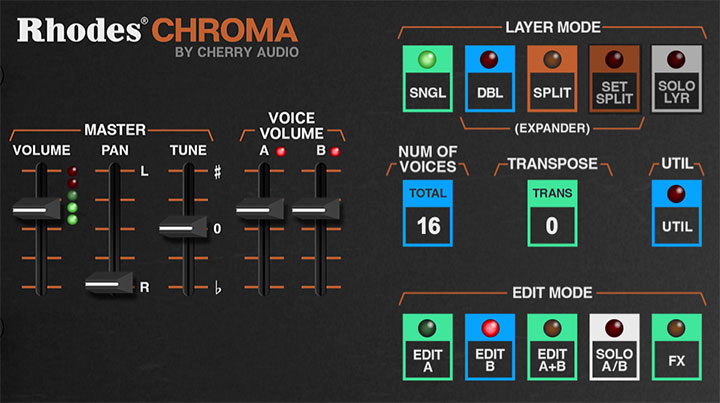
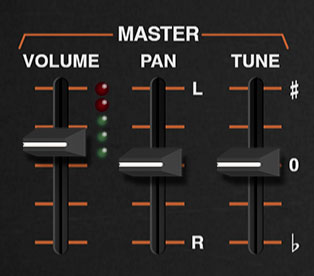
VOLUME- Sets the master volume for the entire instrument. The LED meter indicates output level; keep it in the high greens/low red to avoid undesirable digital clipping.
PAN- Sets the positions of the instrument in the stereo field; up for left channel, down for right channel. The Chroma and the Expander each have their own independent pan controls.
TUNE- Sets the overall tuning for the entire instrument up or down by one semitone.
VOICE VOLUME
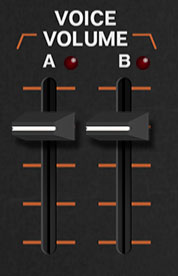
VOICE VOLUME- These sliders independently set the volume of each voice path. If the Single Layer Patch Config is currently selected, the B or D slider will be disabled and dimmed. Each of these has a red signal-present LED at the top; these very useful for determining which voice path(s) is currently making sound.
Note that depending on the current Patch Config setting, in some cases the B and D sliders won't have much (or any) effect.
LAYER MODE
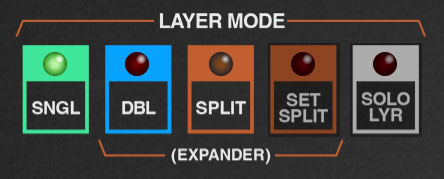
The LAYER MODE section defines overall "single" or "double" behavior as well as configuring splits in DOUBLE mode.
SINGLE- Sets Chroma to play as a single 16-voice instrument, with two voice paths (A and B).
DOUBLE- Sets Chroma to play as two independent 16-voice instruments, with four voice paths - A and B on the bottom Chroma, and C and D on the top Expander.
SPLIT/SET SPLIT- When SPLIT mode is enabled, the keyboard is split into two zones. The bottom half of the split plays the bottom Chroma, and the top half of the split plays the Expander.
To set up a split, click the SPLIT button, then click SET SPLIT. The SET SPLIT button will flash. Simply strike the keyboard key where you'd like the keyboard split to be; the SET SPLIT button stops flashing the split is set.
SOLO LAYER- Toggle the SOLO LAYER buttons to solo either the Chroma or Expander sections when in DOUBLE or SPLIT modes. When LAYER MODE is set to SINGLE, the SOLO LAYER button is dimmed and disabled.
SOLO LAYER should not be confused with Slayer solo, which is when Kerry King plays fast, sloppy, and evil.
NUMBER OF VOICES
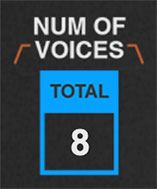
NUMBER OF VOICES- Sets the maximum number of voices for the layer, whether set to a poly or mono unison mode. (Set this with the CONTROL KEYBOARD ALGORITHM menu.)
TRANSPOSE
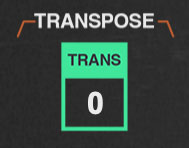
TRANSPOSE- The TRANSPOSE menu buttons transpose the range of Chroma or Expander up to two octaves up or down. Unlike the PITCH A/B/C/D RANGE controls, which only affect one layer at a time, the TRANSPOSE section buttons affect the entire Chroma (A/B) or Expander (C/D) for quick octave changes.
UTILITY
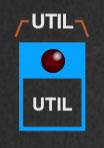
The UTILITY popup menus allow Chroma and Expander layers to be moved back and forth, independently initialized, and more. They also let you import layers from other Chroma patches.
Note that a number of utility menu options only apply in DOUBLE or SPLIT LAYER MODE. If SINGLE mode is selected, inactive menus will be disabled.
If you accidentally mess anything up with the utility commands, you can always undo with [ALT-Z] (Windows) or [⌘Z] (Mac), or by clicking the counterclockwise undo arrow in the top menu strip.
Unlikes other controls, the Chroma and Expander UTILITY buttons are identical, we just put copies in both places (because it looked nicer that way).
Swap Chroma and Expander Parameters- Reverses the locations of the Chroma and Expander layers.
Copy Parameters- Duplicates one layer to the other.
Voice Parameters-
Swap A and B- Reverses the voice path parameters
Copy A to B- Duplicates voice path A's parameters to voice path B. Existing voice path B parameters are overwritten.
Copy B to A- Duplicates voice path B's parameters to voice path A. Existing voice path A parameters are overwritten.
Reset Parameters- Initializes all settings of the selected layer only.
Copy Effects- Duplicates the settings of all effects from one layer to the other; this is only relevant if FX Mode is set to Dual Layer Effects on the Chroma EDIT MODE FX page. If FX Mode is currently set to Global Effects, the Copy Effects menu options will be grayed out.
Import/Export- The Import/Export command allows layers to be moved between sound presets. Data from the source preset isn't affected.
The process is simple:Select the source patch in the patch browser in the top purple menu strip.
Click the UTILITY button and select the appropriate Copy <Chroma or Expander> Parameters to Memory submenu to copy the layer parameters into the memory buffer.
Select the destination patch in the patch browser in the top purple menu strip.
Click the UTILITY button and select the appropriate Paste to <Chroma or Expander> submenu to load the parameters into the desired layer.
The source patch will not be affected.
EDIT MODE
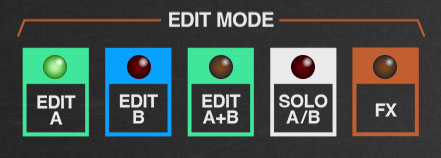
These buttons determine which voice path (or FX section) is currently being edited with the 50 PARAMETER PROGRAM controls.
EDIT A, EDIT B (Chroma), EDIT C, EDIT D (Expander)- These set the voice path that is currently being edited. The orange bracket text above the buttons also changes to indicate the currently edited voice path (e.g., GLIDE A, SWEEP A, etc. changes to GLIDE B, SWEEP B, etc.). Additionally, the color of the boxes in the Patch Configuration diagram changes to orange for the current A/B or C/D components, or to orange for both when EDIT A+B or EDIT C+D is selected.
A+B (Chroma), EDIT C+D (Expander)- We'll explain this one as it applies to the bottom Chroma A and B voice paths, but it works exactly the same for the Expander C and D voice paths:
The EDIT A+B button is used to edit both voice paths simultaneously. When EDIT A+B is clicked, the most recently selected parameters (A or B) remain displayed. Sound parameters are unaffected, that is, parameters retain their individual settings for each voice path.
When a parameter is edited, the value will snap to the same setting for both voice paths, but only for the parameter that's been edited. In this way, you won't lose all the parameters settings for the "other" voice path when EDIT A+B is selected, and you can freely move back and forth between the EDIT A and EDIT B modes for parameters you'd like to retain individual control of vs. EDIT A+B (for parameters you'd like both voice paths to share).
SOLO A/B (Chroma), SOLO C/D (Expander)- These toggle soloing a particular voice path. This lets you isolate the voice path for easier editing.
Note that the CONTROL section parameters are global for voice paths A/B and C/D, so they don't change when EDIT A or EDIT B (or EDIT C or EDIT D) is selected.
Also, some patch configurations only use one of the voice paths for audio (Filter FM, Parallel Filters, etc.), so soloing may result in silence (everybody sing along, "Soloing... results... in silence..."). The easiest way to determine if this is happening is to look at the Patch Configuration block diagram at the top; if there's only a single arrow at the right, the Patch Configuration isn't using the B or D voice path.
FX- Allows editing of Chroma's effects section parameters. The EQ and Limiter effects are always global for the entire plug-in (Chroma+Expander) - that's why you'll only see controls for these on the Chroma FX page.
The Distortion, Phaser, Flange/Chorus, Delay, and Reverb effects can be independent for Chroma and Expander or can function as a single set of effects applied globally to both layers. This is set with the FX MODE button on the Chroma FX edit page.
For more information, please see the FX section.